What Is the Best to Transfer Old iPhone to New iPhone 16?
Apple has released the latest iPhone 16. Are you eager to use the iPhone 16? After buying a new phone, the question that arises is how to transfer data from iphone to iphone 16. Apple supports restoring data using iCloud and iTunes, but Apple users often feel distressed because we have encountered problems such as the transfer process failing, data being missed or lost, or taking a long time.
So is there a better way to help you switch to a new iPhone without losing any data? Of course there is! I will share my own experience in transferring data in this blog. I hope it can help you find the easiest way.
FoneTool: Transfer Data to New iPhone 16 with one Click
I am an Apple phone fan. Whenever Apple officially releases a new phone, I can’t wait to buy it, and this time is no exception. Every time I need to transfer data from an old phone to a new phone, I have used iCloud, iTunes, Quick Start, and some specialized data transfer software.
In comparison, I strongly recommend FoneTool, which is a simple and easy-to-use iOS data transfer software! FoneTool is a powerful iPhone transfer software. It not only supports users to transfer iPhone data to computers, iPads, new iPhones, and vice versa.
FoneTool is now my first choice for transferring data. Below I list more advantages of FoneTool.
- Easy to use: Unlike iTunes and iCloud, which require you to back up and then restore data to the new phone, FoenTool supports you to transfer data directly to the new phone without backup.
- Super fast transfer speed: Quick Start and iTunes once took me a whole morning, while FoneTool provides faster speeds to help you quickly switch to another iPhone.
- One-click iPhone migration: FoneTool provides a simple and easy-to-use interface. With just one click, you can easily and quickly complete the iPhone migration.
- Preview and selective transfer: In addition, FoneTool allows you to selectively migrate photos, videos, messages, and contacts from the old iPhone to the new iPhone.
- No data loss: FoneTool adopts wired transfer method, providing a stable transfer process, and you can move information to the new iPhone without connecting to the network.
- Fully support iOS version: It supports all iPhone models and iOS versions, and supports you to transfer data from iPad to iPad, iPhone to iPad, and iPad to iPhone.
- Multiple functions: It not only supports iOS data transfer, but also provides functions such as data backup, recovery, and iCloud management to help you better manage iPhone data.
Simple Steps to Move Everything from iPhone to iPhone
In order to simplify the transfer process from old iPhone to new iPhone, FoneTool provides an efficient one-click transfer model. In just 3 simple steps, you can transfer all data from old iPhone to another in one click without losing any files. Now, you can follow the below steps to transfer data easily!
Step 1. Use USB cables to connect both iPhones to the computer > Open FoneTool.
Step 2. On the left panel, click “Phone Transfer” > Navigate to “iPhone to iPhone” icon > Click “Get Started“.
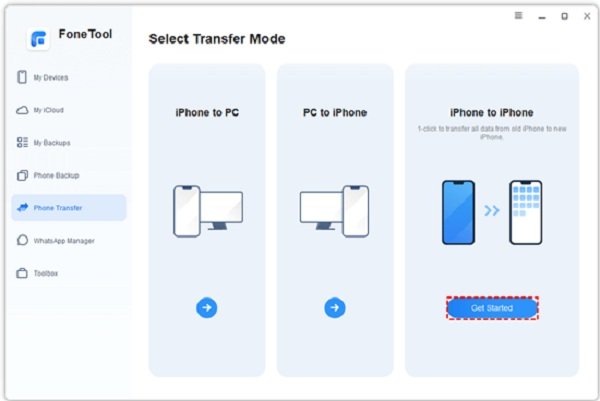
Tip: If you want to selective transfer data from iPhone to iPhone, you can choose “iPhone to PC” to export data from old iPhone to computer, and then select “PC to iPhone” to send these data to new iPhone, even if they have different Apple IDs.
Step 3. After that, FoneTool will identify your old iPhone and the new iPhone automatically. Confirm them and you can encrypt the transfer option > Then tap “Start Transfer” to begin the task.

Conclusion
I have shared the best iPhone to iPhone transfer methods in the article above. Compared to iCloud which depends on the network condition, iTunes which restores slowly, and Quick Start which fails easily, I prefer to use FoneTool, a professional data management tool to help me solve the problem.
FoneTool provides one-click transfer function, you can easily transfer everything to your new iPhone via USB data cable. It will complete the transfer at super fast speed! In addition to transferring all data, it can also help you selectively move your favorite files, such as music, photos, videos, ringtones, contacts.

