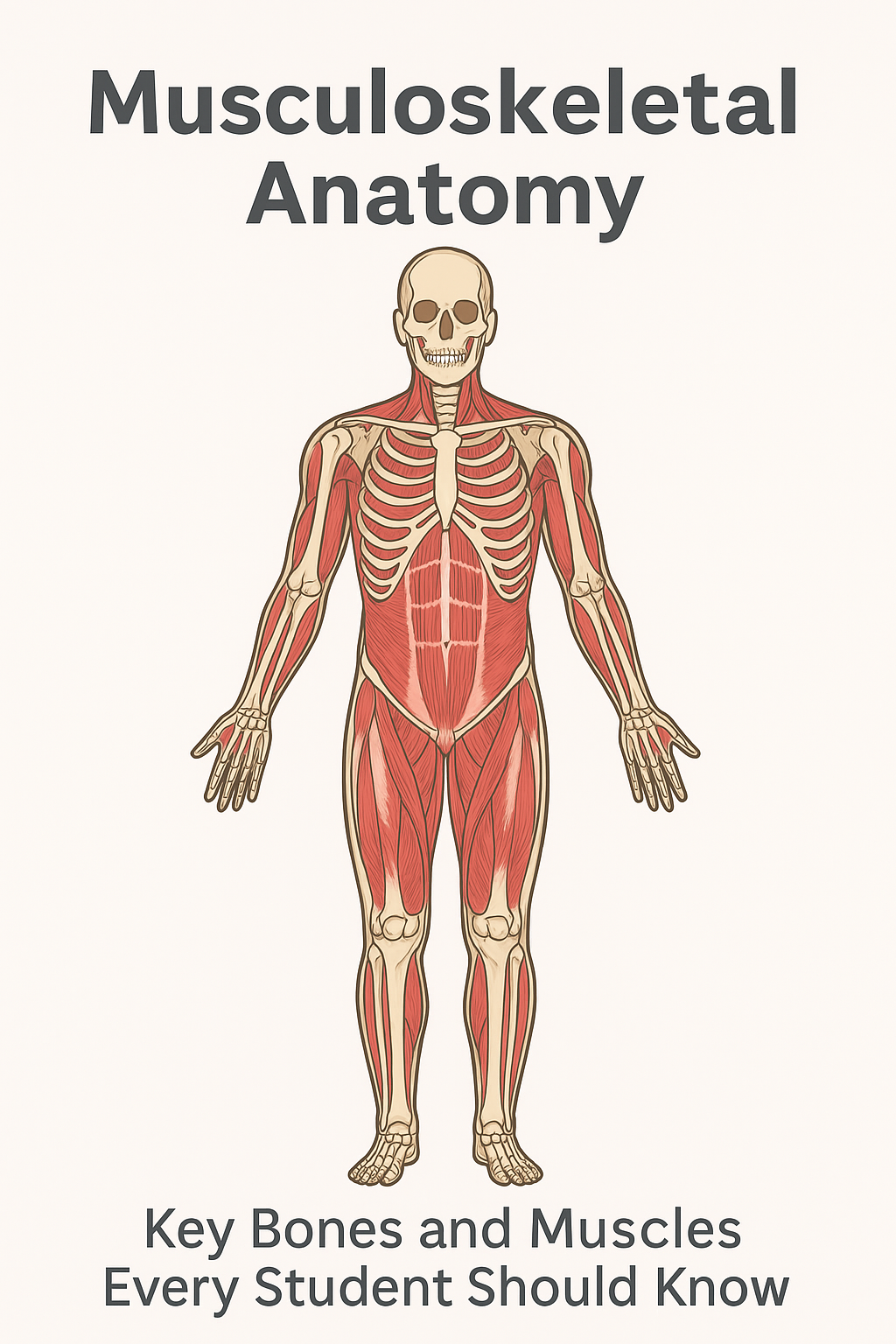How did the simple act of sitting on a chair become a source of pain to so many people?
Many have adopted working at home since it is flexible and convenient. Many people shifted from industrial working settings to office desks, and now to dining tables and sofas, as a new form of office, but this makeshift home offices are often not as ergonomically sound as a normal workplace, introducing physical health concerns.
Imagine a scenario where you just had a long day at work and you are not feeling productive because your back is sore, your neck is stiff and your shoulders are hunched. It is not merely the indication of a bad day; it is a definite indicator that your work environment is not working for you.
Negligence to these issues can lead to lots of problems, like annoying backaches, neck aches and repetitive stress injuries (RSIs).
To avoid these health issues, it is pertinent to set up a good home office. Setting up a good home office does not require a costly office remodel. With a few important ergonomics principles learned and put to use, your home office can become a spine-friendly haven.
The Foundation: Your Chair and Desk
Chair and desk form the basis of your home office. The most important thing one should do when creating an ergonomic workspace is to get them right. Getting them right will definitely have a great impact on your overall health.
Optimizing Your Chair:
The chair you sit on must be supportive and not a pain. One should pay attention to this:
Height: Set the chair to ensure that your feet are flat on the floor or on a footrest. Your knees must be at 90 degrees and the hips a bit higher than the knees. The pose assists in keeping your lower spine in a natural curve. An adjustable height chair with a pneumatic lever is the best.
Lumbar Support: Your lower back should be supported. Your chair should have the lumbar curve that fits snugly at the small of your back. This will avoid slouching and will ease pressure on your spinal discs. In case your chair does not have this, a rolled towel or a small cushion will be a cheap substitute.
Armrests: Your armrests should hold the forearms with your shoulders in a relaxed position. They ought to be set at an elevation that causes your elbows to be well-positioned at 90 degrees when typing.
Perfecting Your Desk Height:
The height of your desk is as important as that of your chair. Here are what to pay attention to:
Height: The desk must be high enough so that your arms and wrists are at a 90-degree angle when typing and straight. When the desk is too high you can elevate your chair and also use a footrest. Too low? Put risers or blocks under it.
Optimizing Your Monitor, Keyboard, and Mouse
After aligning your chair and desk, it is now time to make some adjustments on the position of your computer peripherals.
Monitor placement: The Head Up
Neck and eye strain is a major problem caused by poor positioning of the monitor.
Height and Viewing Angle: Your monitor must be at the level of your eyes or lower. This will not allow you to tilt your head upwards or downwards whereby you may experience neck pains. An external monitor is a good investment in case of using a laptop. When that is not an option, a laptop stand or a pile of books can raise your screen to the right level.

Distance and Eye Strain: Your monitor is supposed to be as close as an arm length. This distance minimizes eye strain and prevents you to crane your neck forward.
Angle: The screen must be tilted a little bit behind to minimize the glare and an optimum viewing angle. Place it right before you and not to the side to avoid twisting your neck.
Keyboard and Mouse: The Hand-in-Hand Duo
It is also important to have your keyboard and mouse in the right position to avoid RSIs such as carpal tunnel syndrome.
Keyboard: Put your keyboard right in front of you. Your wrists must not be either bent up or down. A wrist rest is a useful accessory, however, it is only applicable during breaks and not when typing. Your wrists should not do the work but your fingers.
Mouse: The mouse must be near your keyboard. Do not go out of your way to take it as it may put a strain on the shoulder and neck.
The Importance of Movement and Breaks
Sitting long hours cannot be compensated by even the best ergonomic set-up. Exercise is an unnegotiable component of a healthy working day. Here are what to do:
- Have Frequent Breaks: One of the best guidelines to avoid straining the eyes is the 20-20-20 rule. Every 20 minutes, gaze at 20 feet distance at least 20 seconds. In addition to that, have an alarm to remind you to stretch after 30-60 minutes.
- Get Up and Stretch: Set an alarm to remind to get up and stretch every 30-60 min. Even the simplest stretches or a short walk around the room can do miracles for your health.
- Add a Standing Desk: A standing desk or a standing work-station created with a stack of books or a box will permit you to switch between sitting and standing during the day. This change in posture is a great method of eliminating the adverse results of sitting too long.
A Home Office Check List: Putting It All Together
Creating an ergonomic home office is not about investing a lot of money on the high-tech equipment. It is all about a deliberate attempt to make your working place to correspond with the natural needs of your body.
With some minor, considerate changes to your chair, desk, monitor, keyboard and mouse, you can minimize the chances of pain and injury drastically. One of the smartest things you can do for your well-being and productivity is to invest a bit of time and effort into your workspace.
So, here is a basic checklist that you can use to design an ergonomic workstation:
- Chair:
Floors are flat to the feet.
The knees are at 90-degree angle.
Lower back is supported.
Armrests should allow for 90 degrees elbow bend. - Desk:
Forearms are parallel to the ground.
Wrists are straight when typing. - Monitor:
Top of screen is either at or slightly below eye level.
Screen is an arms length distance.
Screen is directly in front of you. - Keyboard and mouse:
Keyboard should be directly in front of you.
The keyboard should be near the mouse. This definitely helps the wrist. - Movement:
Take frequent breaks as it is also as important as your working space settings.
Stretch often. You can monitor this with an exercise app.
The Environmental and Lighting Factor
Ergonomics is not just your chair and desk. These general settings have great impact on your comfort and well-being.
Anti-glare Lighting
Your office place must have sufficient light, but not such that it reflects on your monitor. Avoid the situation when the monitor is facing a bright window. When you work at night, do not use a strong bright light that creates dark shadows and reflects on the monitor. This minimizes the fatigue in the eyes and eliminates headaches.
The Worth of a Clean Room

The messy desk may cause awkward body positions as you have to reach to the heaps of papers or books. Make sure you keep your main work space clean and orderly in order to be able to align your keyboard, mouse and other tools properly. Clean environment does not only relieve physical stress but can enhance concentration and cognitive sharpness.
Conclusion
Creating a home office with good ergonomics does not mean throwing a lot of money on expensive technology. It is about a deliberate attempt to make your working environment fit the natural requirements of your body. With a few easy, considerate changes to your chair, desk, monitor, keyboard and mouse you can dramatically eliminate the possibility of pain and injury.
Also, it is good to note that Ergonomics is not just your chair and desk. Every general setting have a positive or negative impact on your comfort and well-being.
Never forget that the most important asset that you have is your health. Spending some time and effort in your working environment is one of the best investments you can make towards your future health and efficiency.