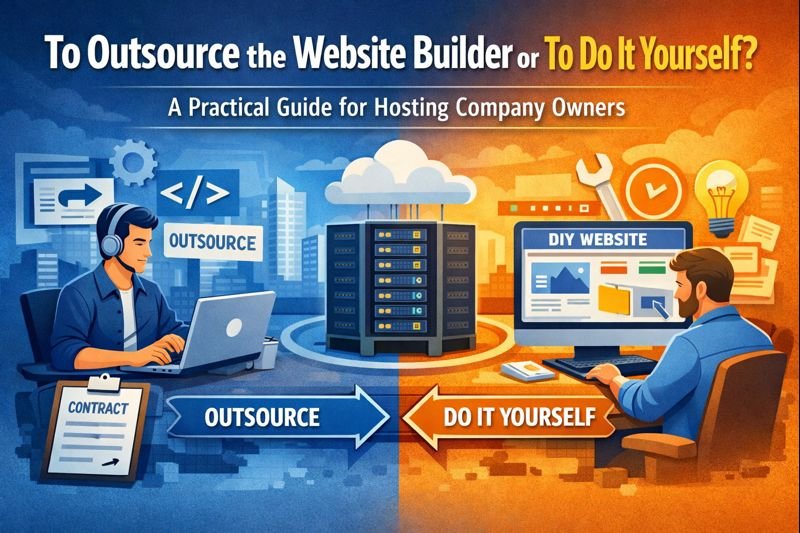Everyone tells you Pro is better. Microsoft charges $60 more for it. But nobody explains what you actually get for that money.
I’ve used both versions extensively. Built PCs with Home. Managed office networks running Pro. The differences matter for some people and mean absolutely nothing for others.
This guide cuts through the marketing fluff and shows you exactly which version makes sense for your situation.
The Price Gap Nobody Wants to Pay
Microsoft sells Windows 11 Home for $139. Windows 11 Pro costs $199. That’s a $60 difference at retail.
Through Microsoft Certified Partners like HypestKey, the gap shrinks considerably. Home runs about $20-25, Pro about $30-40. The difference drops to $10-15.
At partner prices, Pro becomes much easier to justify. But let’s figure out if you even need those extra features first.
Features Only Pro Users Get
BitLocker Drive Encryption
BitLocker encrypts your entire drive. If someone steals your laptop, they can’t read your files without your password. The drive looks like random garbage without the encryption key.
Home edition has “Device Encryption” which sounds similar but isn’t. Device Encryption only works on specific hardware configurations and offers less control. BitLocker works on any drive and lets you manage encryption keys properly.
Who needs this: Anyone with sensitive data on portable devices. Business users. People storing financial documents, client information, or anything private on laptops.
Who doesn’t: Desktop users who never move their PC. People without sensitive local files. Anyone relying on cloud storage instead.
Remote Desktop Host
This confuses people constantly. Both Home and Pro can connect TO other computers using Remote Desktop. The difference is whether other computers can connect to yours.
Pro lets your computer act as a Remote Desktop host. Someone at another location can control your PC remotely as if they were sitting in front of it.
Home cannot host Remote Desktop connections. You can connect out, but nobody can connect in.
Who needs this: Remote workers accessing office computers. IT professionals managing systems. Anyone wanting to access their home PC while traveling.
Who doesn’t: People who only work locally. Anyone using third-party remote solutions like TeamViewer or AnyDesk instead. Casual users.
Hyper-V Virtualization
Hyper-V lets you run virtual machines, essentially computers inside your computer. You can run Linux alongside Windows, test software in isolated environments, or run older Windows versions for compatibility.
Home users can install VirtualBox or VMware for similar functionality. But Hyper-V integrates directly into Windows with better performance and tighter security integration.
Who needs this: Developers testing across multiple environments. IT professionals. Security researchers. Anyone running Linux tools alongside Windows regularly.
Who doesn’t: Gamers (VMs hurt gaming performance anyway). General productivity users. People who’ve never needed a virtual machine and don’t know what they’d use one for.
Group Policy Editor
Group Policy lets you configure Windows behavior at a granular level. Want to disable specific features? Force certain settings? Prevent users from changing configurations? Group Policy handles this.
Home edition lacks the Group Policy Editor entirely. You can sometimes achieve similar results through registry editing, but it’s tedious and error-prone.
Who needs this: System administrators. Parents wanting tight control over kids’ computers. Power users who customize everything.
Who doesn’t: People happy with default Windows behavior. Users who never touch advanced settings. Anyone intimidated by administrative tools.
Windows Sandbox
Sandbox creates a temporary, isolated Windows environment. Open suspicious files or sketchy downloads inside Sandbox. If something’s malicious, it affects only the sandbox. Close it and everything disappears, your real system untouched.
Think of it as a disposable Windows installation for testing risky stuff.
Who needs this: People who download software from various sources. Anyone testing potentially dangerous files. Security-conscious users.
Who doesn’t: Users who only run trusted software. People who don’t download random things. Anyone comfortable with their current antivirus protection.
Domain Join Capability
Businesses run Active Directory domains to manage computers centrally. Joining a domain lets IT departments control your PC, push updates, enforce policies, and manage user accounts.
Home edition cannot join domains. It’s designed for standalone use or simple workgroup networking.
Who needs this: Employees whose company requires domain joining. Businesses setting up managed networks. IT professionals in enterprise environments.
Who doesn’t: Home users. Small businesses without IT infrastructure. Freelancers and independent workers.
Windows Update for Business
Pro gives more control over Windows Update timing. You can defer feature updates for months, giving time to ensure stability before deploying. You can schedule update installation times precisely.
Home pushes updates more aggressively with less deferral options.
Who needs this: Businesses that can’t afford unexpected update problems. Users who’ve been burned by problematic updates before. Anyone prioritizing stability over newest features.
Who doesn’t: Users who want latest updates immediately. People without time-critical work that updates might disrupt. Anyone who’s never had update problems.
Features Both Versions Share
Most Windows functionality exists in both versions. The differences above represent maybe 5% of what Windows does.
Performance Is Identical
Pro doesn’t run faster. Games perform identically. Applications launch at the same speed. Boot times match.
If someone tells you Pro is “faster” or “more optimized,” they’re wrong. The core operating system is the same. Pro just includes additional tools.
Security Baseline Is the Same
Windows Defender, Windows Firewall, SmartScreen, and core security features work identically in both versions.
Pro adds BitLocker and some enterprise security features, but the fundamental protection matches.
All Apps Work on Both
No software requires Pro specifically. Every game, every productivity app, every creative tool runs on Home.
The only exceptions involve Pro features themselves. If software needs Hyper-V, you need Pro. If software needs Group Policy, you need Pro. But these are rare edge cases, not mainstream software.
Gaming Performance Matches
Gamers sometimes think Pro improves gaming somehow. It doesn’t. DirectX support, driver compatibility, game performance, all identical.
If anything, Pro’s additional background services theoretically consume marginally more resources. The difference is negligible and unmeasurable in practice.
Real-World Decision Guide
Let me make this simple based on what you actually do with your computer.
Get Home If You’re a Gamer
Gaming needs zero Pro features. You want maximum performance with minimum background processes. Home delivers this at lower cost.
The money saved buying Home over Pro could go toward a better graphics card, more RAM, or games themselves. All of which affect your gaming experience. Windows edition doesn’t.
Buy windows 11 pro key only if you also use the PC for work requiring Pro features. For pure gaming, Home is the smart choice.
Get Home If You’re a General User
Web browsing, email, streaming, social media, document editing, photo management. Home handles all of this perfectly.
The average computer user never touches Group Policy, never needs BitLocker, never hosts Remote Desktop connections, never runs virtual machines.
Why pay extra for features you’ll never open?
Get Pro If You Work Remotely
Remote Desktop hosting makes Pro worthwhile for remote workers. Access your work PC from anywhere without third-party software.
BitLocker also matters if you travel with a work laptop containing sensitive information. One stolen laptop shouldn’t mean a data breach.
Get Pro If You’re in IT
IT professionals need Pro’s management and virtualization features. Group Policy, Hyper-V, domain joining, these are daily tools for IT work.
If managing Windows systems is your job, Pro isn’t optional.
Get Pro If You Handle Sensitive Data
Lawyers, accountants, healthcare workers, financial advisors, anyone handling client data should use BitLocker on portable devices.
The cost of Pro is nothing compared to the cost of a data breach. Encrypt your drives.
Get Pro If Your Employer Requires It
Some companies require Pro for domain joining or policy compliance. If IT says you need Pro, you need Pro. No debate necessary.
The Upgrade Path
Starting With Home
If unsure, start with Home. You can upgrade to Pro later without reinstalling Windows. Just purchase a Pro key and enter it in Settings.
Windows activates the Pro features immediately. All your files, apps, and settings remain intact.
Upgrade Cost Considerations
Microsoft charges $99 for Home to Pro upgrade through the Microsoft Store.
Buying a full Pro retail key from partners like HypestKey costs $30-40. This works for upgrades too, you don’t need the “upgrade” version specifically.
The full key upgrade costs less than Microsoft’s official upgrade. Use partners for the best value.
Downgrade Isn’t Really Possible
Going from Pro to Home requires complete Windows reinstallation. You can’t “downgrade” by entering a Home key on Pro.
If you bought Pro and regret it, you’re stuck with Pro unless you want to reinstall everything. Not a huge problem since Pro does everything Home does, just unnecessary spending.
Business Considerations
Single-Person Business
Freelancers and solo operators usually don’t need Pro unless handling sensitive client data (use BitLocker) or needing remote access (use Remote Desktop).
Most small business tasks happen in browsers and cloud apps now. The local operating system matters less than it used to.
Small Office
Offices with 2-10 computers might benefit from Pro for management features, but probably don’t need full domain infrastructure.
Consider Pro for any computers storing important business data. Home works for basic workstations doing non-sensitive tasks.
Growing Business
Once you’re implementing proper IT infrastructure with Active Directory, all workstations need Pro for domain joining.
Standardizing on Pro simplifies management. You don’t want a mix of editions creating inconsistent capabilities.
The Licensing Angle
Retail vs OEM Differences
Both Home and Pro come in retail and OEM versions. This matters more than Home vs Pro for many users.
Retail licenses transfer between computers. Build a new PC and your license moves with you.
OEM licenses lock to one motherboard. Replace the motherboard and you need a new license.
When you buy windows 11 pro key from verified partners, ensure you’re getting retail licenses for maximum flexibility.
Volume Licensing for Business
Businesses buying multiple licenses should investigate volume licensing. Pro is available through various Microsoft business programs with management benefits.
For 1-10 computers, retail keys from Microsoft Certified Partners remain the simplest and most cost-effective option. Volume licensing makes sense at larger scale.
My Personal Take
I run Pro on my main workstation because I use Hyper-V regularly and occasionally need Remote Desktop hosting. The features justify the cost for my workflow.
My gaming PC runs Home. It plays games. It doesn’t need anything Pro offers.
My parents’ computer runs Home. They browse the web and check email. Paying extra for Pro would waste money on features they’d never discover exist.
The right choice depends entirely on use case. Neither version is universally “better.” They serve different needs.
Making Your Decision
Answer These Questions
Do you need to access this computer remotely? (Pro for Remote Desktop hosting)
Do you carry a laptop with sensitive data? (Pro for BitLocker)
Do you run virtual machines? (Pro for Hyper-V)
Does your job require domain joining? (Pro required)
Do you customize Windows extensively? (Pro for Group Policy)
If you answered no to everything, get Home. If you answered yes to any, consider Pro.
When In Doubt
At partner prices, Pro costs only $10-15 more than Home. If you’re genuinely unsure and might need Pro features someday, the small premium provides peace of mind.
You can’t easily downgrade, but you can always use a more capable version for simpler tasks. Pro runs everything Home runs.
Where to Buy
Regardless of which edition you choose, buy from verified sources. Microsoft directly or Microsoft Certified Partners like HypestKey.
Genuine windows 11 pro keys from verified partners cost $30-40 for Pro, $20-25 for Home. Both are retail licenses with lifetime validity and transferability.
Avoid suspiciously cheap keys from unknown sources. They cause activation problems covered in other guides. The small savings isn’t worth the hassle.
Final Verdict
Windows 11 Home: Perfect for gaming, general use, and anyone not needing specific Pro features. Save your money.
Windows 11 Pro: Essential for remote access, drive encryption, virtualization, and business management. Worth every penny when you need it.
Stop overthinking this. Check whether you need the specific features listed above. If yes, get Pro. If no, get Home. The decision really is that simple once you cut through the noise.