Join.PD, a digital platform designed for interactive learning, has become an essential tool in the modern educational landscape. Whether you’re a student eager to join a lesson or an educator setting up a class, understanding the process of entering codes and joining lessons on Join.PD is crucial. In this comprehensive guide, we’ll walk you through every step, ensuring a seamless and effective learning experience.
Understanding Join.PD: A Brief Overview
Before diving into the specifics, it’s important to understand what Join.PD is. Join.PD is part of Pear Deck, an educational technology platform that enhances presentations with interactive questions, polls, and formative assessments. It bridges the gap between in-person and remote learning, making it a vital resource in today’s diverse educational settings.
Getting Started: Accessing Join.PD
To access Join.PD, you need an internet connection and a device such as a laptop, tablet, or smartphone. Simply navigate to joinpd.com in your web browser. You’ll be greeted with a straightforward interface asking for a five-letter code.
Entering Your Join Code: Your Gateway to Learning
Every Pear Deck session has a unique five-letter join code. This code is provided by the educator and is the key to entering a specific lesson. Here’s how to use it:
Locate the Join Code: The instructor will share a five-letter code for their Pear Deck session. This might be shared on-screen during a class, via email, or through your learning management system (LMS).
Enter the Code: On the Join.PD homepage, you’ll see a box to enter the five-letter code. Type it in carefully to ensure accuracy.
Join the Lesson: After entering the code, click “Join” to enter the Pear Deck session. You’ll be taken directly to the interactive lesson where you can participate in real-time.
Creating an Account: Maximizing Your Join.PD Experience
While you can join a Pear Deck session without an account, creating one offers additional benefits:
Save Responses: Your answers and interactions in each session are saved, allowing you to review them later.
Seamless Transition: With an account, moving between different devices or sessions becomes more straightforward.
To create an account, select the “Sign Up” option on the Join PD page and follow the prompts.
Navigating a Pear Deck Session: Interactive Learning at Its Best
Once in a Pear Deck session, you’ll find various interactive elements:
Respond to Prompts: The educator may set up multiple-choice questions, text responses, or interactive slides. Your responses are shared with the instructor in real-time.
View Presentation Slides: Follow along with the lesson as the educator presents their material.
Interactive Tools: Utilize drawing tools or draggable responses for a more engaging experience.
Troubleshooting Common Issues: Ensuring a Smooth Join.PD Experience
Occasionally, you might encounter issues while trying to join a session. Here are some tips to troubleshoot common problems:
Check the Code: Ensure the five-letter code is entered correctly. Codes are case-sensitive.
Internet Connection: A stable internet connection is crucial. If you’re having trouble, try reconnecting to your network.
Browser Compatibility: Join.PD works best on updated browsers like Chrome, Firefox, or Safari.
Firewall or Network Restrictions: Some school or corporate networks may have restrictions. Check with your IT department if you’re unable to access Join.PD.
Enhancing the Educational Experience with Join.PD
Join.PD’s interactive platform revolutionizes the way educators and students engage with learning material. By facilitating real-time interaction and feedback, it promotes a more dynamic and inclusive learning environment.
Leveraging Join.PD for Effective Remote Learning
In the era of remote learning, Join.PD stands out as a tool that brings the classroom experience to students, regardless of their location. It supports various learning styles and ensures that every student can participate and engage with the lesson.
You May Also Like –Join.Nearpod.com in 2024: Exploring the Latest Features and Updates.
Conclusion
Join.PD is more than just a tool; it’s a gateway to an enhanced, interactive educational experience. By following the steps outlined in this guide, you’re well-equipped to enter codes and join lessons on Join.PD with ease.
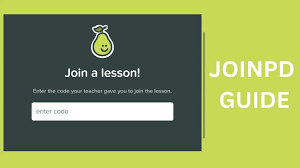

Genesis Mia Lopez OnlyFans Mega Link Download
Its Lunar Liv OnlyFans Mega Link Download
Taylor Hall OnlyFans Mega Link Download
3TB Only Fans Mega
Bulma XO OnlyFans Mega Link Download