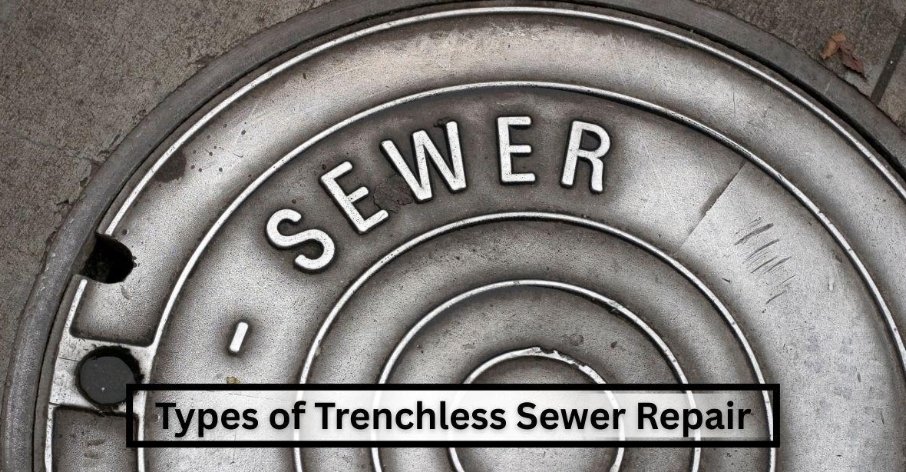Introduction:
NVIDIA GeForce Experience has emerged as a vital tool for gamers, offering seamless updates, driver optimization, and an immersive gaming experience. However, like any software, it isn’t immune to errors. One such frustrating obstacle is the Error Code 0x0003, which can disrupt your gaming bliss. In this article, we delve into the intricacies of this error code and provide insider solutions to help you get back to gaming without a hitch.
Understanding NVIDIA GeForce Experience Error Code 0x0003:
Before we dive into the solutions, let’s understand what Error Code 0x0003 signifies. This error is often encountered when there are issues with the NVIDIA services running on your system. It can manifest due to various reasons, such as corrupted files, outdated drivers, or conflicts with other software.
Insider Solutions to Resolve Error Code 0x0003:
-
Restart NVIDIA Services:
- Press Ctrl + Shift + Esc to open the Task Manager.
- Navigate to the “Services” tab and locate all NVIDIA services.
- Right-click on each NVIDIA service and select “Restart.”
- After restarting all services, check if the error persists.
-
Update Graphics Drivers:
- Visit the official NVIDIA website or use GeForce Experience to download and install the latest graphics drivers compatible with your GPU.
- Ensure that you perform a clean installation to eliminate any potential conflicts.
-
Reinstall NVIDIA GeForce Experience:
- Uninstall GeForce Experience through the Control Panel.
- Download the latest version from the official NVIDIA website.
- Install the software and restart your system.
-
Run NVIDIA Services as Administrator:
- Right-click on the NVIDIA GeForce Experience shortcut and select “Run as administrator.”
- Confirm any UAC prompts that appear.
- Check if the error is resolved.
-
Check for Windows Updates:
- Ensure that your operating system is up-to-date by installing the latest Windows updates.
- Sometimes, compatibility issues can trigger Error Code 0x0003, and updating Windows might resolve them.
-
Disable Third-Party Antivirus/Firewall:
- Temporarily disable your third-party antivirus or firewall software.
- These security programs may interfere with NVIDIA services, leading to the error.
-
Reconfigure NVIDIA Services:
- Press Win + R to open the Run dialog box.
- Type “services.msc” and press Enter.
- Locate the NVIDIA-related services, right-click, and select “Properties.”
- Set the startup type to “Automatic” and ensure the services are running.
-
Check for Malware:
- Perform a full system scan using your preferred antivirus software.
- Malware can sometimes affect NVIDIA services, causing Error Code 0x0003.
-
Clean Boot:
- Perform a clean boot to eliminate potential conflicts with other software.
- Press Win + R, type “msconfig,” and go to the “Services” tab to hide all Microsoft services. Disable the remaining services and restart your system.
Conclusion:
Encountering Error Code 0x0003 on NVIDIA GeForce Experience can be exasperating, but with these insider solutions, you can troubleshoot and resume your gaming adventures. Remember to approach each step systematically and be patient, as resolving such issues may require a combination of solutions. By following these guidelines, you’ll likely overcome the hurdles and enjoy a seamless gaming experience once again.