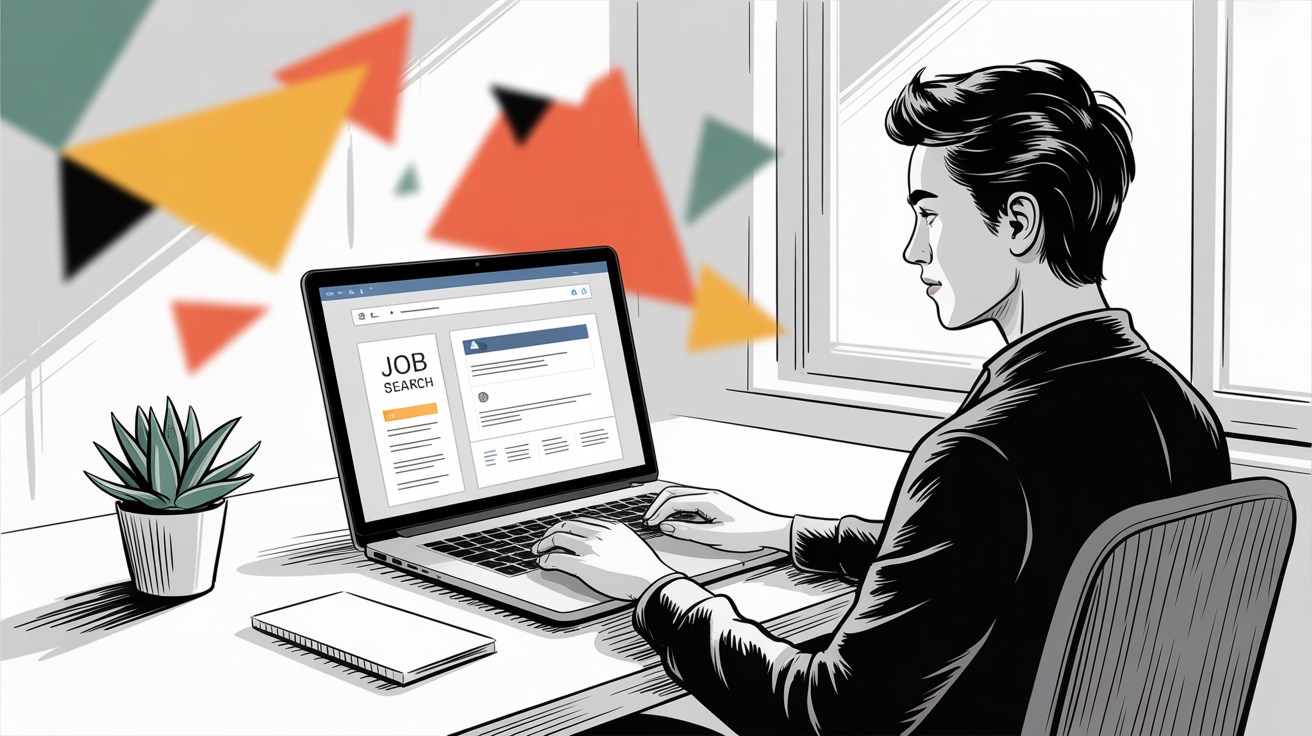Having a reliable video storage system is essential for home security. Whether you want to review past events or ensure your footage is safe, aosu indoor cameras offer both cloud storage and local recording options. Understanding the differences between these two storage methods helps you choose the best option based on your security needs. This guide will walk you through setting up and managing both storage types on your camera indoor security system, ensuring you never miss important moments.
Understanding aosu’s Storage Options
aosu indoor cameras provide two main storage methods:
- Cloud Storage: Stores footage on a secure online server, allowing remote access and preventing data loss if the camera is stolen or damaged.
- Local Storage: Uses a microSD card to store recordings directly on the device, offering a cost-effective and subscription-free option.
- Hybrid Storage: Some users prefer using both methods to ensure backup security while maintaining offline access.
How to Set Up Cloud Storage on aosu Indoor Cameras
To enable cloud storage on your aosu wireless indoor security camera with audio, follow these steps:
Subscribe to a Cloud Storage Plan
Open the aosu app and navigate to the subscription section.
Choose a cloud storage plan that fits your needs, whether it’s continuous recording or event-based storage.
Activate Cloud Recording
After subscribing, go to your camera settings and enable cloud recording.
Set preferences for recording duration and whether you want event-triggered clips or 24/7 recording.
Manage Cloud Storage Settings
Adjust retention settings to optimize space usage.
Enable notifications for cloud-saved events to stay updated on activity.
How to Set Up Local Recording with a MicroSD Card
For those who prefer local recording, setting up a microSD card on your aosu camera is simple:
Choose a Compatible MicroSD Card
Use a high-speed microSD card (Class 10 or above) with at least 32GB capacity for smooth performance.
Insert and Format the SD Card
Turn off the camera before inserting the SD card into the designated slot.
Power on the camera and go to the aosu app to format the SD card for optimal performance.
Configure Local Recording Settings
In the app, select whether you want continuous recording or motion-activated recording.
Check available storage space periodically and delete old footage if needed.
Access and Manage Recorded Footage
View recordings directly from the app or transfer files from the SD card to your computer if necessary.
Cloud Storage vs. Local Recording: Which One is Better?
- Cloud Storage Benefits: Secure, remote access to footage; prevents data loss if the camera is stolen.
- Local Storage Benefits: No ongoing fees; accessible without an internet connection.
- Best Choice: If budget allows, a combination of both offers the best security and flexibility.
Tips for Efficient Storage Management
- Adjust motion sensitivity settings to avoid excessive recordings.
- Regularly back up important videos to prevent loss.
- Keep the camera firmware updated for the best performance.
Troubleshooting Common Storage Issues
- MicroSD Card Not Detected? Try reinserting or formatting the card.
- Cloud Storage Not Recording? Ensure your subscription is active and settings are correctly configured.
- Missing Footage? Check if the camera was powered off or storage was full at the time of recording.
Conclusion
Managing storage on your aosu camera indoor security system is simple with cloud and local recording options. Whether you prefer cloud storage for remote access or a microSD card for offline security, aosu offers flexible solutions for every need. With proper setup and management, your wireless indoor security camera with audio will provide reliable surveillance and peace of mind.