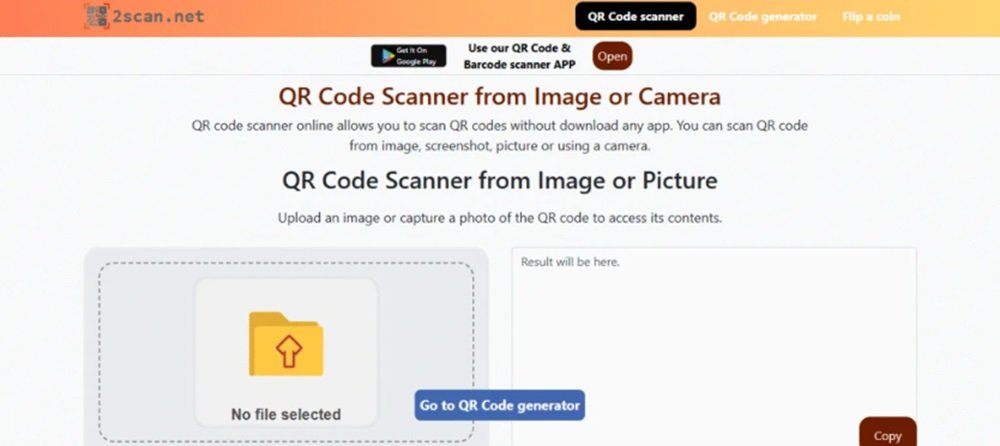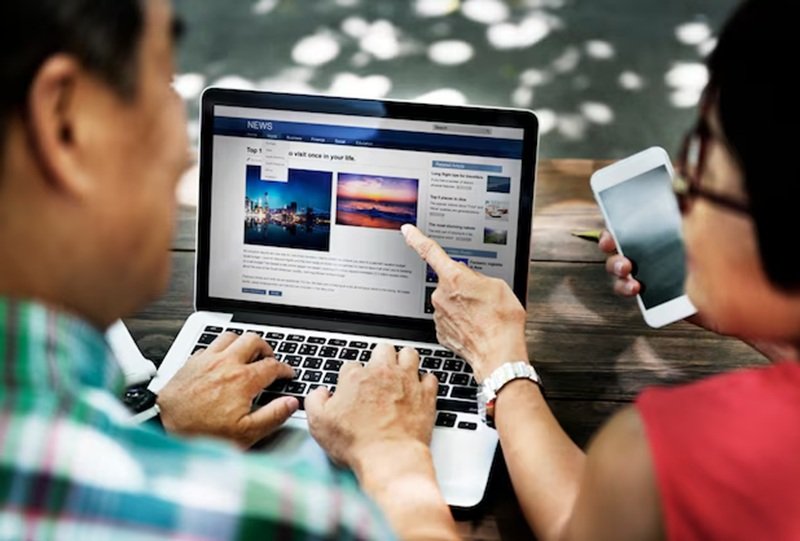QR codes are everywhere. You see them on menus, posters, and product packaging. They connect the physical world to the digital one. Most people scan them with a phone camera. What if the QR code is on your screen? Or in a picture you already saved? You can use a QR scanner from image. This guide will show you how.
What Is a QR Code?
A QR code is a type of barcode. QR stands for Quick Response. It looks like a square puzzle of black and white blocks. This pattern holds information. The information can be a website link. It could be text. It might be contact details or Wi-Fi network information. A device can read this code very quickly. This makes accessing information simple.
Unlike a traditional barcode, a QR code stores much more data. It can hold thousands of characters. This versatility makes it useful for many tasks. Businesses use them for marketing. Restaurants use them for contactless menus. Event organizers use them for tickets.
Scanning a QR Code From an Image
You have a QR code saved as a picture. It might be a screenshot. It could be a downloaded image. Your phone’s camera cannot scan another image on the same phone. You need a different tool. There are two main ways to do this. You can use an online tool. You can also use a dedicated app.
Using Online QR Scanner Tools
Online tools are very convenient. You do not need to download any software. You can access them from any web browser. This works on a computer or a mobile phone. Many reliable services exist. ScanQR.org and DNSChecker.org are great examples.
Here is a simple process:
- Open your web browser.
- Go to an online QR scanner website like ScanQR.org.
- Look for an option to upload an image. It often says “Select QR Image” or “Upload QR Code”.
- Choose the image file from your device’s gallery or files.
- The tool will automatically scan the image.
- The decoded information will appear on your screen.
These online scanners are fast and secure. They work with all common image types. You can drag and drop the file on a desktop. You can browse your files on a phone. The process takes only a few seconds.
Using Phone Features and Apps
Modern smartphones have built-in features for this. iPhones and Android phones offer ways to scan QR codes from photos.
For iPhone Users:
Your Photos app can recognize QR codes.
- Open the Photos app.
- Find the image with the QR code.
- Long-press on the QR code within the image.
- A menu will pop up with options.
- You can open the link in Safari or copy the information.
This feature is part of Live Text. It recognizes text and codes in your pictures. It is a seamless way to access the QR code’s content.
For Android Users:
Android phones often use Google Lens. Google Lens is a powerful image recognition tool.
- Open the Google Photos app.
- Select the image containing the QR code.
- Tap the “Lens” icon at the bottom of the screen.
- Google Lens will analyze the photo.
- It will highlight the QR code and show you the decoded information.
Some Android phones might have this feature in their gallery app. The steps are similar. You open the picture. Then you find a scanner or lens option.
Real-World Uses for QR Code Scanning
QR code readers have many practical applications. They enhance efficiency. They improve user engagement. They offer secure solutions across various industries.
Retail and Shopping
In stores, QR codes on products give you instant details. You can scan them to check prices, read reviews, or find special offers. This creates a better shopping experience.
Contactless Services
Restaurants widely use QR codes for digital menus. This reduces physical contact. Customers scan a code to see the menu. They can sometimes order and pay through it. This makes dining out safer and more convenient.
Ticketing and Events
QR codes are perfect for event tickets. Your ticket is a QR code on your phone. Venues scan it for quick entry. This system is used for concerts, flights, and public transport. It speeds up the check-in process.
Marketing and Information
Marketers use QR codes to create interactive campaigns. A code on a poster can lead to a video. It can direct you to a contest entry form. Museums use them to provide more information about exhibits. Visitors can access audio guides or articles by scanning a code.
Safety Tips for Scanning QR Codes
QR codes are generally safe. The code itself cannot harm your device. The danger lies in where the code sends you. Malicious QR codes can lead to phishing websites. These sites try to steal your personal information.
Follow these tips for safe scanning:
- Verify the Source: Only scan QR codes from trusted sources. Be cautious with codes found in public places. Check for signs of tampering. A sticker could be placed over the original code.
- Preview the Link: Many scanner apps show you the URL before opening it. Check the web address carefully. Make sure it looks legitimate. Avoid suspicious or unfamiliar links.
- Use a Secure Scanner: Reputable online tools and built-in phone features are usually safe. Be careful with unknown third-party apps. They might have security weaknesses.
- Keep Your Device Updated: Always install the latest software updates for your phone. These updates include security patches. They protect you from new threats.
The Future Is a Quick Scan Away
The ability to use a QR scanner from image is more than a convenience. It represents a deeper integration of our digital and physical lives. Information is no longer static. It is interactive. A simple picture now holds a gateway to websites, contacts, and countless other resources. This technology breaks down barriers. It makes access to information immediate and effortless. As we continue to save and share information visually, scanning QR codes from images will become an essential skill. It is a small action with a powerful result, connecting you to a world of data with a single tap.