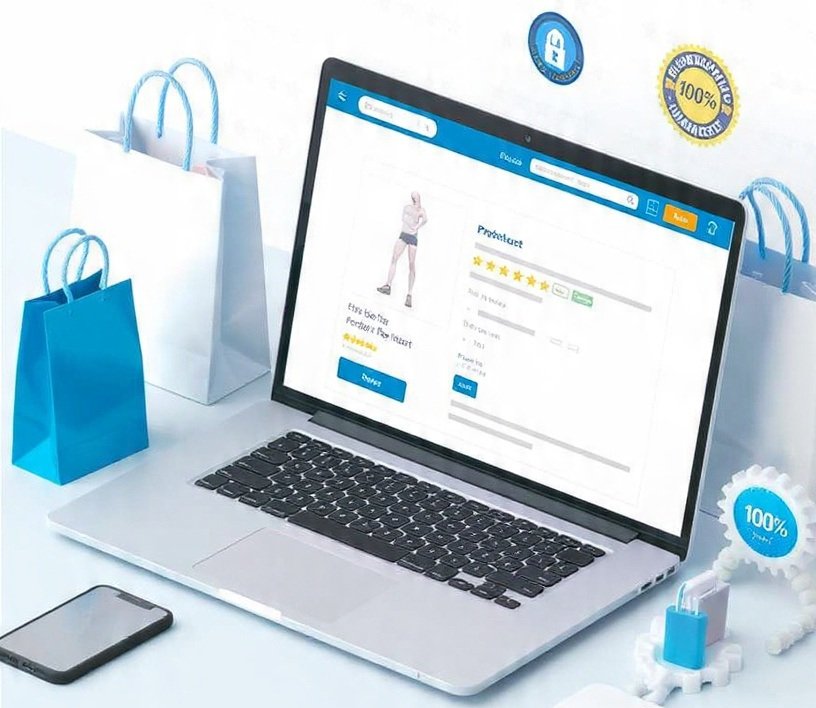For QA engineers and test automation professionals, Chrome extensions can be small but powerful allies. They streamline everyday tasks — from inspecting elements and testing responsiveness to simulating headers and evaluating accessibility.
Here’s a carefully vetted list of 11 Chrome extensions that are not only actively maintained but also widely used by real QA teams. Whether you’re a beginner or a working SDET, these tools can boost your workflow and help you catch bugs faster.
1. Bug Magnet
Bug Magnet is a lightweight yet powerful tool for injecting boundary and edge-case values into form fields. Once installed, it adds a right-click menu filled with inputs like long strings, special characters, SQL injection patterns, and malformed data.
Why it’s useful:
Bug Magnet allows you to test input validation without manually typing or scripting data. It’s especially useful in exploratory testing sessions where you want to quickly see how well a form handles unexpected input.
Use cases:
- Detecting client-side and server-side validation gaps
- Testing login, signup, and contact forms
- Spotting UI crashes triggered by extreme values
2. XPath Helper
XPath Helper helps testers and automation engineers evaluate XPath expressions directly within Chrome. You open the console, write your XPath, and it instantly highlights the matched element on the page.
Why it’s useful:
When working with Selenium, Playwright, or any UI automation framework, finding stable locators is essential. XPath Helper allows you to validate your selectors before putting them into a script, saving time and debugging effort.
Use cases:
- Creating XPath-based locators for automation
- Debugging broken element selectors
- Verifying element presence in dynamic UIs
3. WAVE Evaluation Tool
WAVE (Web Accessibility Evaluation Tool) scans a web page and visually annotates accessibility issues. It flags missing alt text, improper heading structures, ARIA problems, and low-contrast elements.
Why it’s useful:
Accessibility testing is increasingly required by law and user expectation. WAVE gives testers a fast, non-intrusive way to identify major accessibility blockers — even if you’re not an accessibility expert.
Use cases:
- Auditing landing pages or forms for WCAG compliance
- Verifying semantic HTML use (headings, labels, etc.)
- Preparing accessibility reports for stakeholders
4. Lighthouse
Lighthouse is an open-source, automated auditing tool developed by Google. It evaluates any web page for performance, accessibility, SEO, and coding best practices. You can run it via Chrome DevTools or through the standalone extension.
Why it’s useful:
Lighthouse helps you identify performance bottlenecks and quality gaps. The reports include actionable recommendations and scores for each category, making it a great communication tool between QA, devs, and product teams.It offers fast, automated audits — and it’s often used alongside AI software testing tools for deeper, smarter analysis.
Use cases:
- Benchmarking page speed and performance
- Detecting accessibility and SEO issues
- Performing pre-release audits
5. Window Resizer
Window Resizer lets you simulate different screen sizes by resizing your browser window to predefined dimensions like mobile phones, tablets, and desktops. It supports custom presets and pixel-perfect measurements.
Why it’s useful:
Responsive design bugs are often device-specific. Window Resizer helps you uncover layout breaks, hidden elements, and alignment issues — all without needing multiple physical devices.
Use cases:
- Verifying responsive behavior across breakpoints
- Testing navigation menus, modals, and buttons on small screens
- Simulating real-world devices for UI QA
6. ModHeader
ModHeader allows you to modify HTTP request headers and cookies on the fly. You can add or override headers like Authorization, User-Agent, Referer, and more.
Why it’s useful:
This is especially valuable when testing APIs, authentication flows, or geo-location features — all without changing backend configs or writing code.
Use cases:
- Simulating logged-in vs guest user scenarios
- Testing header-based features like localization
- Injecting auth tokens during API testing
7. Check My Links
Check My Links quickly scans a web page and highlights valid and broken links. It also outputs HTTP status codes, making it easy to find dead ends or redirect loops.
Why it’s useful:
Broken links hurt user experience and SEO. This extension is perfect for content-heavy websites, documentation, or app interfaces with lots of outbound navigation. Some AI testing tools are also beginning to flag broken links automatically as part of broader page audits.
Use cases:
- QAing marketing sites and blog archives
- Validating navigation in CMS-driven pages
- Catching broken links before deployment
8. EditThisCookie
EditThisCookie is a full-featured cookie editor that lets you view, edit, delete, and block browser cookies. It also supports importing/exporting cookie sets.
Why it’s useful:
If you’re testing login states, session management, or personalized user flows, direct cookie control is essential. This tool eliminates the need to dig through DevTools every time.
Use cases:
- Testing “Remember Me” or login persistence
- Simulating expired or tampered sessions
- Reproducing bugs related to cookie flags (e.g., Secure, HttpOnly)
9. Page Ruler
Page Ruler lets you draw a box on any page and instantly see the height, width, and position of that element in pixels. It’s incredibly precise and works across any HTML element.
Why it’s useful:
Pixel-perfect layouts are critical in high-visibility apps. This tool helps frontend testers validate UI spacing, alignment, and element overlap without relying solely on dev specs.
Use cases:
- Measuring image or button sizes
- Verifying padding, margin, and layout consistency
- Testing modal and dialog overlays
10. Responsive Viewer
Responsive Viewer lets you view your site in multiple device frames side-by-side — from phones and tablets to desktops — all in real time.
Why it’s useful:
Instead of resizing your browser manually, this extension shows you how a page looks across devices simultaneously. It’s perfect for regression testing after responsive updates.
Use cases:
- Spotting layout shifts between viewports
- Validating image scaling and font responsiveness
- Cross-checking CSS behavior on multiple screens
11. WhatRuns
WhatRuns detects the technologies behind any website. It can identify frameworks, analytics tools, CMS platforms, ad networks, and more.
Why it’s useful:
QA engineers often test black-box systems. Knowing the tech stack helps you write better test cases and anticipate compatibility issues.
Use cases:
- Reverse-engineering competitor websites
- Identifying third-party tool impact
- Understanding backend and frontend dependencies
Final Thoughts
These Chrome extensions aren’t just helpful — they’re practical, lightweight solutions for everyday testing challenges. Each one has a clear purpose and delivers real value in modern QA workflows.
Start by picking 2–3 that solve your current pain points. Master them. Then build the rest of your toolkit around the types of testing you do most — whether it’s UI, API, accessibility, or automation.
These tools won’t replace your core test frameworks, but they’ll make your browser a much smarter place to work.