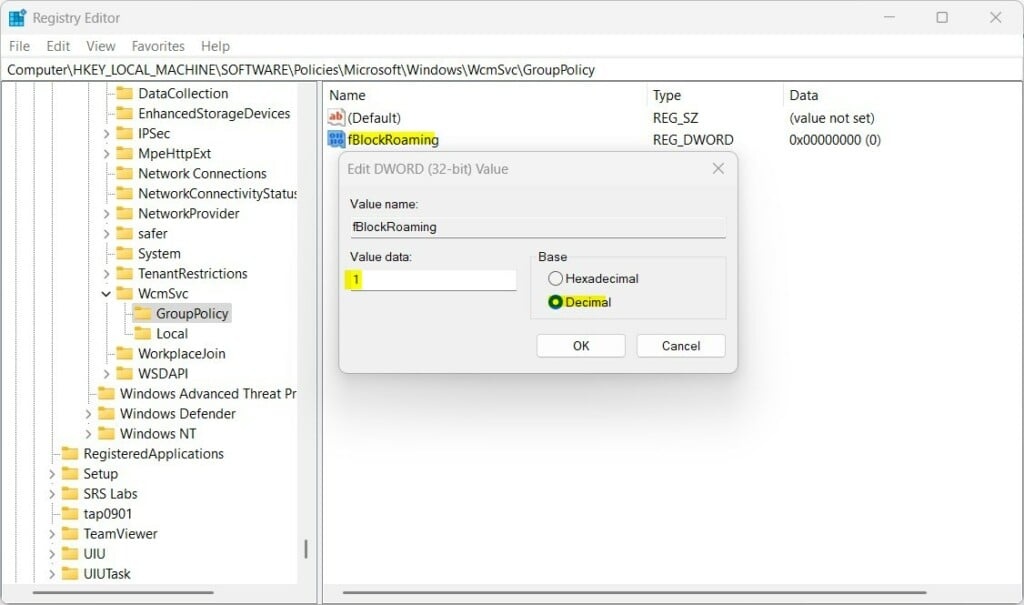
If you’ve ever worked in IT support or managed Windows systems, you’ve probably encountered user profile issues. Files disappear, settings reset, or worse—entire desktops vanish when someone logs into a different computer. These frustrations often trace back to one underappreciated piece of Windows infrastructure: the roaming registry.
The roaming registry is a feature that helps maintain consistent user settings across multiple devices in a networked environment. When configured correctly, it ensures that your preferences, application settings, and desktop configurations follow you from one machine to another. But despite its importance, many IT professionals misunderstand how it works or overlook it entirely during profile troubleshooting.
This post breaks down what the roaming registry is, how it functions, and why it matters for creating a seamless user experience in enterprise environments.
Understanding the Windows Registry
Before diving into the roaming registry specifically, it helps to understand the Windows registry itself.
The Windows registry is a hierarchical database that stores configuration settings and options for the operating system. Everything from hardware settings to software preferences lives here. The registry is organized into several main sections called hives, each serving a different purpose.
Two hives are particularly relevant when discussing user profiles:
HKEY_CURRENT_USER (HKCU): Contains settings specific to the currently logged-in user, such as desktop backgrounds, application preferences, and network drive mappings.
HKEY_LOCAL_MACHINE (HKLM): Stores system-wide settings that apply to all users on that particular computer.
When you log into Windows, the system loads your user-specific settings from HKCU. These settings determine what your desktop looks like, which applications launch at startup, and how programs behave. For local profiles, this information stays on that one machine. But in networked environments with roaming profiles, things get more interesting.
What Is a Roaming Profile?
Roaming profiles allow users to access their personalized desktop environment from any computer on a network. When you log in, Windows downloads your profile from a central server. When you log out, it uploads any changes back to that server.
This approach has clear benefits. Users can move between workstations without losing their settings. New computers feel familiar immediately. And IT departments can maintain centralized backup and management of user data.
However, roaming profiles come with challenges. They can grow large over time, causing slow login times. Network issues can corrupt profile data. And not every piece of user configuration travels well between different machines or Windows versions.
This is where the roaming registry becomes crucial.
What Is the Roaming Registry?
The roaming registry refers to the portions of HKEY_CURRENT_USER that Windows synchronizes between the local computer and the network server when using roaming profiles.
When you log into a computer with a roaming profile enabled, Windows loads your user registry hive from the server. As you work, changes to your settings modify the local copy. When you log out, Windows saves those changes back to the server.
Not every part of HKCU roams by default. Windows excludes certain keys that contain machine-specific data or temporary information that shouldn’t follow users between computers. This selective synchronization keeps profiles manageable and prevents conflicts.
Group Policy allows administrators to control exactly which registry keys roam and which stay local. This flexibility helps balance between providing consistent user experiences and avoiding profile bloat.
How the Roaming Registry Works
The process of loading and saving the roaming registry happens in several steps.
During Login
When a user logs into a Windows computer with a roaming profile configured, the system connects to the network share where the profile is stored. It then downloads the user’s registry hive, typically stored in a file called NTUSER.DAT, and loads it into HKEY_CURRENT_USER.
Any registry keys marked as excluded won’t be loaded. Instead, Windows uses local defaults or creates temporary values for that session.
During the Session
As the user works, applications and system processes make changes to HKCU. These modifications happen in the local copy loaded into memory. Windows tracks which keys have changed during the session.
Because these changes are local, they don’t immediately affect the version stored on the server. If the network connection drops, the user can continue working without interruption.
During Logout
When the user logs out, Windows compares the current state of HKCU with what was originally loaded. It identifies the changes and writes them back to NTUSER.DAT on the network share.
If the network is unavailable during logout, Windows retains the changes locally. The next time the user logs in with network access, those changes will sync to the server.
This model works well when everything goes according to plan. But several factors can complicate the process.
Common Roaming Registry Issues
Profile Bloat
Over time, registry hives can grow substantially. Applications often write data to the registry without cleaning up properly. Accumulated settings, cache references, and orphaned keys add up.
Large NTUSER.DAT files slow down login and logout times. Users experience delays, and IT support receives complaints about performance.
Group Policy can help by excluding specific keys from roaming. Tools like User Profile Disks or FSLogix containers offer alternative approaches that separate applications data from core profile settings.
Conflicts Between Machines
Registry settings that work perfectly on one computer may cause problems on another. This happens when settings reference hardware, local paths, or software that isn’t installed everywhere.
For example, a registry key pointing to a specific printer might make sense on one workstation but fail on another. Application settings that include absolute file paths can break when those paths don’t exist on other machines.
Proper Group Policy configuration helps by marking machine-specific keys as non-roaming. Application virtualization can also isolate problematic settings.
Corruption
Network interruptions during profile synchronization can corrupt registry files. If Windows can’t completely write NTUSER.DAT during logout, the file may become unreadable.
Corrupted profiles prevent users from logging in or cause Windows to load a temporary profile instead. Fixing corruption often requires restoring from backup or rebuilding the profile.
Regular backups and monitoring tools help catch corruption early. Some organizations use mandatory profiles to provide a fallback option.
Best Practices for Managing the Roaming Registry
Exclude Machine-Specific Keys
Review which registry keys truly need to roam. Hardware settings, local cache paths, and temporary data should stay local. Group Policy provides registry exclusion lists that prevent specific keys from synchronizing.
Common candidates for exclusion include printer settings, network drive letters (which may differ between machines), and software license keys tied to specific computers.
Monitor Profile Size
Implement monitoring to track the size of user profiles. Set alerts when profiles exceed reasonable thresholds. Large profiles indicate potential issues that need investigation.
Regular audits help identify applications or settings causing unnecessary growth. Addressing these issues proactively prevents performance problems.
Use Folder Redirection
Instead of storing large amounts of data in the registry or profile folder, redirect user folders like Documents, Desktop, and Downloads to network shares. This approach reduces profile size and improves login performance.
Folder redirection also provides better backup and recovery options for user data.
Test Changes Thoroughly
Before implementing Group Policy changes that affect roaming registries, test them with a small group of users. Profile issues can cascade quickly, affecting hundreds of users if not caught early.
Maintain a rollback plan for policy changes. Document what was changed and why, making future troubleshooting easier.
Consider Modern Alternatives
Traditional roaming profiles have limitations. Modern solutions like FSLogix Profile Containers, user profile disks in Remote Desktop Services, or cloud-based profile management systems offer better performance and reliability.
These technologies still leverage registry synchronization concepts but implement them more efficiently. They handle large profiles better and recover from errors more gracefully.
Troubleshooting Roaming Registry Problems
When users report profile issues, start with these diagnostic steps.
Check that the profile path is accessible. Verify network connectivity and permissions on the profile share. Use tools like Process Monitor to see which registry keys are being accessed or modified.
Review Event Viewer for profile service errors. Windows logs detailed information about profile loading and unloading, including specific failures.
Compare the user’s local registry with the server-stored version. Identify any discrepancies that might explain the reported behavior.
If corruption is suspected, test loading the profile on a different computer. If it works elsewhere, the issue may be local to that specific machine rather than the profile itself.
Moving Forward with Roaming Profiles
The roaming registry remains a fundamental part of Windows profile management in enterprise environments. Understanding how it works enables IT professionals to design better user experiences and troubleshoot issues more effectively.
While newer technologies continue to evolve, the core concepts of registry synchronization persist. Whether you’re maintaining traditional roaming profiles or implementing modern alternatives, grasping these fundamentals helps you make informed decisions.
Take time to audit your current profile configuration. Identify opportunities to optimize which registry keys roam, reduce profile sizes, and improve login performance. Your users will appreciate the smoother experience, and you’ll spend less time fighting profile corruption.

