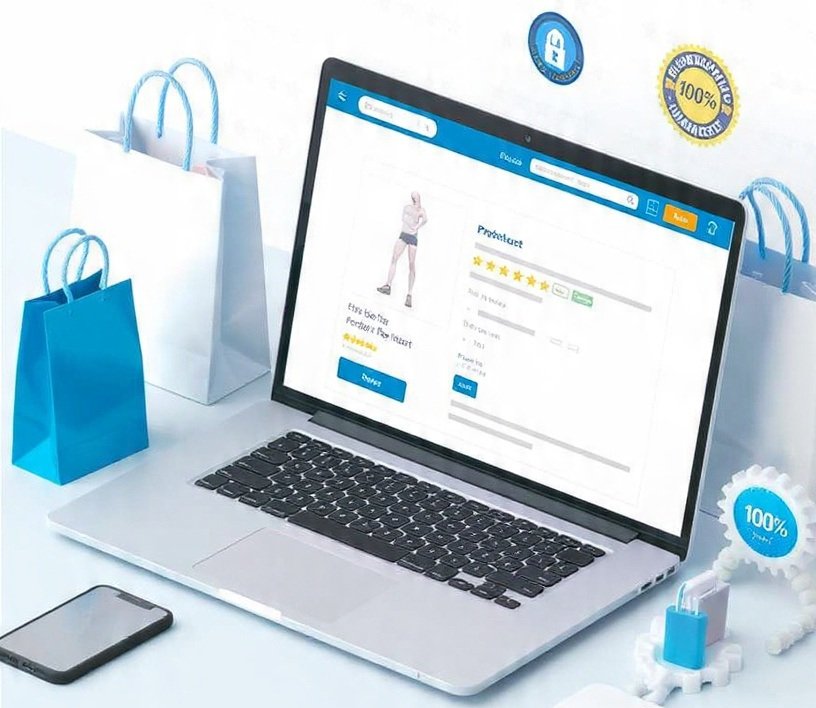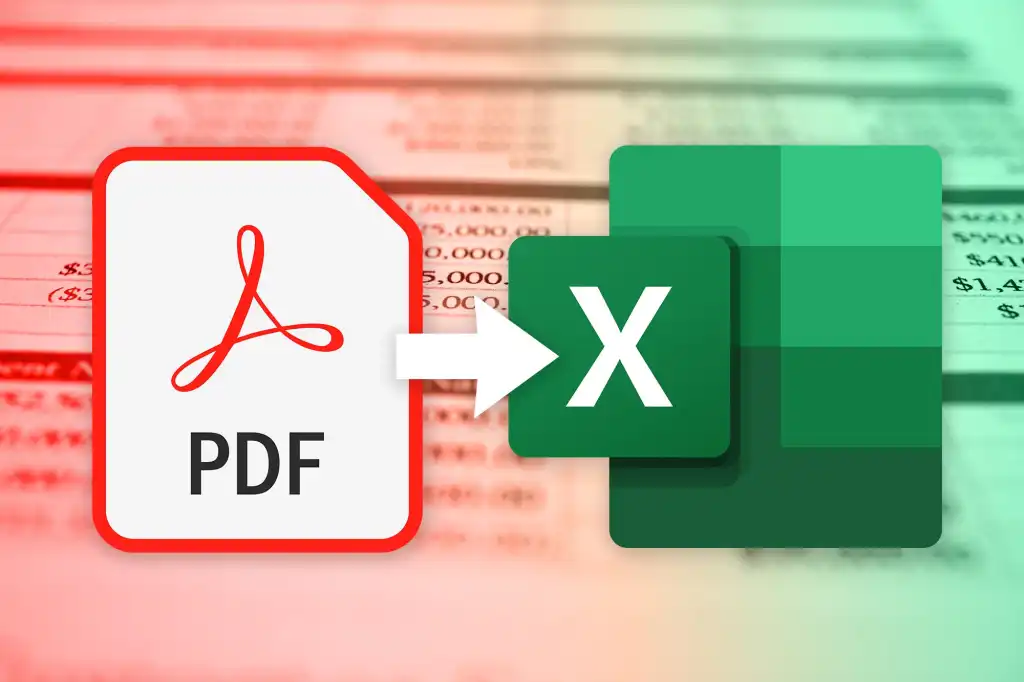
Introduction
In today’s digital world many businesses and individuals work with PDF files every day. While PDF files are perfect for sharing documents they can be difficult to edit or extract data from. If you have ever needed to move information from a PDF document to Excel you know how time consuming it can be to copy and paste everything manually. This guide will help you understand how to convert a pdf to excel quickly and easily without losing accuracy or formatting.
When you extract data from a PDF into Excel you unlock powerful ways to sort filter and analyze your information. Excel makes it possible to organize data into columns perform calculations and create charts. Whether you are managing financial statements invoices reports or tables this process can save you hours of work. Let’s explore the different methods you can use to convert a pdf document to excel in a simple and efficient way.
Understanding Why You Need to Convert PDF to Excel
PDF files are designed to display information in a fixed format which means they do not allow easy editing. This is great for viewing and sharing but not ideal when you need to work with the data inside them. That’s where Excel comes in. By converting a pdf document to excel you can turn static data into editable spreadsheets that can be customized according to your needs.
Many companies use Excel to analyze data from invoices budgets inventory lists and reports that originally come as PDF files. When you transfer that data into Excel you can apply formulas create charts and automate repetitive tasks. The ability to transform a pdf to excel helps improve accuracy and saves valuable time compared to manual data entry.
Manual Methods for Extracting Data from PDF
One of the simplest ways to move data from PDF to Excel is by copying and pasting the information manually. This method is best when your PDF file is short or contains only a small amount of data. You can open the PDF select the text or table copy it and paste it directly into Excel. After pasting you may need to adjust the formatting by resizing columns and cleaning up extra spaces.
However manual extraction is not practical for large or complex files. If your PDF includes multiple pages of data tables or mixed formatting it can be difficult to copy everything correctly. This is why many people prefer using automated tools that convert pdf document to excel files accurately in just a few clicks.
Using Online PDF to Excel Converters
There are many online tools that can convert your pdf to excel instantly. These websites are easy to use and require no software installation. You simply upload your PDF select the output format as Excel and download the converted file. Popular online converters preserve the layout and formatting so that your Excel file looks similar to the original PDF.
Online tools are ideal for quick conversions but they might not always work well for files that contain sensitive data. Always make sure to use trusted websites that protect your privacy. Many users also choose paid or desktop versions of these converters to process files securely and offline while maintaining better control over formatting.
Using Dedicated Software for Better Accuracy
If you deal with PDF data frequently investing in specialized PDF to Excel software can be a great option. Programs like Adobe Acrobat or other professional tools provide advanced features such as automatic table recognition and batch processing. These tools can handle multiple files at once saving you a significant amount of time.
Dedicated software usually offers more control over the conversion process. You can choose specific areas or pages from the PDF that you want to extract. This ensures higher accuracy especially when dealing with complex tables or scanned documents. Using such software ensures a smoother transition from pdf document to excel without losing any important information.
Converting Scanned PDFs into Excel
Sometimes your PDF files are actually scanned images which makes the text unreadable by normal converters. In this case Optical Character Recognition (OCR) technology is used to read and extract text from images. OCR tools convert scanned PDFs into editable data that can then be exported into Excel.
Modern OCR-based converters are highly accurate and can recognize table numbers and even handwriting in some cases. If you regularly handle scanned forms or reports, converting them from pdf to excel using OCR can turn your paper-based data into digital spreadsheets that are ready to use and analyze.
Tips for a Smooth Conversion Process
Before converting your pdf document to excel it is a good idea to review the PDF and ensure that it is clear and properly formatted. Blurry scans or misaligned text can cause errors during conversion. Always double check that the output in Excel matches the data from your original file.
Once the conversion is complete, spend a few minutes cleaning up your spreadsheet. Remove extra spaces, merge columns if needed and apply consistent formatting. This makes your data easier to read and work with. With practice you will be able to convert a pdf to excel smoothly and accurately every time.
Conclusion
Extracting data from a pdf document to excel no longer needs to be a frustrating task. Whether you choose manual methods, online tools or professional software there are many reliable ways to make the process easier. Excel gives you the flexibility to organize and analyze data efficiently which helps improve productivity and accuracy in any project.
By understanding how to convert pdf to excel you can save time and unlock the true potential of your data. With the right tools and a bit of practice you will be able to transform static PDFs into useful Excel sheets that make data management simple and effective.