Understanding Common Printer Problems
Printers, like any other machine, can run into issues. Knowing what these problems are is the first step in printer repair. Let’s look at some common ones.
Paper Jams and How to Clear Them
Paper jams are probably the most frequent issue. It’s important to clear them carefully to avoid damaging the printer. Here’s a quick guide:
- Turn off the printer.
- Open the printer covers and trays.
- Gently remove any visible paper.
Make sure you pull the paper straight out. Ripping it can leave small pieces inside, which can cause more jams later.
Print Quality Issues and Solutions
Sometimes, your prints might look faded, streaky, or just plain bad. Here are some things to check:
- Ink or toner levels: Low ink is a common culprit.
- Print settings: Make sure you’ve selected the right paper type and print quality.
- Nozzle check: Run a nozzle check to see if any nozzles are clogged.
If your prints are consistently poor, it might be time to replace the ink or toner cartridge. Also, consider cleaning the print heads.
Connectivity Problems with Your Printer
Getting your printer to talk to your computer can be a pain. Whether it’s a USB connection or trying to figure out how to connect brother printer to wifi, here’s what to do:
- Check the cables: Make sure everything is plugged in correctly.
- Restart the printer and computer: Sometimes, a simple restart fixes things.
- Update drivers: Outdated drivers can cause problems.
If you’re using Wi-Fi, make sure the printer is connected to the correct network. You might need to re-enter the password or troubleshoot your network settings. I had to do this last week, and it took me forever to realize I was on the guest network instead of my main one!
Troubleshooting Connectivity Issues
Connectivity problems can be a real headache. You’re all set to print something important, and suddenly, your printer decides it’s not talking to your computer anymore. Super frustrating, right? Let’s look at some common issues and how to tackle them.
How to Connect Brother Printer to Wifi
Connecting a Brother printer to your Wi-Fi network doesn’t have to be a nightmare. First, make sure your printer is Wi-Fi capable. Most newer models are, but it’s always good to double-check. Here’s a basic rundown:
- Go to the printer’s control panel. Usually, there’s a ‘Settings’ or ‘Network’ option.
- Find the ‘WLAN Setup Wizard’. This will scan for available networks.
- Select your Wi-Fi network from the list. You’ll need your network password.
- Enter the password carefully. Double-check it!
- The printer should connect. Print a test page to confirm.
If it doesn’t connect, try restarting both your printer and your router. Sometimes, that’s all it takes. Also, make sure your printer’s firmware is up to date. Outdated firmware can cause connectivity issues.
Resolving USB Connection Problems
USB connections should be simple, but sometimes they just don’t work. Here’s what to do when your printer isn’t recognized via USB:
- Check the USB cable. Is it securely plugged into both the printer and your computer? Try a different USB port on your computer. Some ports are finicky.
- Try a different USB cable. The cable itself might be faulty. It happens more often than you think.
- Restart your computer and printer. This is the classic “turn it off and on again” trick, but it often works.
- Make sure the printer driver is installed correctly. Go to your computer’s Device Manager and see if the printer is listed with a yellow exclamation mark. If it is, you need to reinstall the driver.
USB issues can be tricky. Sometimes, it’s a hardware problem, and sometimes it’s a software problem. The key is to systematically rule out each possibility until you find the culprit.
Network Configuration Errors
Network configuration errors can be a pain, especially if you’re not a tech whiz. Here are a few things to check:
- IP Address Conflicts: Make sure your printer has a unique IP address on your network. If two devices have the same IP address, they’ll conflict.
- Firewall Settings: Your firewall might be blocking the printer. Check your firewall settings and make sure the printer is allowed to communicate.
- Router Settings: Some routers have settings that can interfere with printer connectivity. Check your router’s manual for details.
Here’s a simple table to help you diagnose network issues:
| Issue | Possible Cause | Solution |
| Printer not found | Incorrect IP address | Verify and update IP address in printer settings |
| Cannot print | Firewall blocking printer | Adjust firewall settings to allow printer |
| Intermittent connection | Router interference | Check router settings and update firmware |
If you’re still having trouble, consider contacting your internet service provider or a tech support professional. They might be able to help you diagnose the problem and find a solution.
Maintaining Your Printer for Optimal Performance
Printers, like any other machine, need some love to keep them running smoothly. Ignoring maintenance can lead to frustrating problems down the road. Let’s talk about how to keep your printer in tip-top shape.
Regular Cleaning and Maintenance Tips
Dust is the enemy! Seriously, it gets everywhere and can mess with your print quality. Here’s what I do:
- Wipe down the exterior: A soft, damp cloth works wonders. Just make sure the printer is off first.
- Clean the interior: Open up the printer and gently remove any dust or debris. A can of compressed air is your best friend here. Be careful not to touch any sensitive parts.
- Clean the print heads: Most printers have a built-in cleaning function. Run it every few months, or whenever you notice print quality issues.
Regular cleaning prevents paper jams and keeps the print quality consistent. It’s a small effort that pays off big time.
Replacing Ink and Toner Cartridges
Running out of ink is the worst, especially when you’re in the middle of something important. Here’s the deal:
- Buy the right cartridges: Check your printer’s manual to make sure you’re getting the correct ones. Generic brands can sometimes cause problems.
- Replace cartridges carefully: Follow the instructions in your printer’s manual. Don’t force anything.
- Dispose of old cartridges properly: Many stores offer recycling programs. It’s better for the environment.
Updating Printer Drivers
Outdated drivers can cause all sorts of issues, from connectivity problems to poor print quality. Keeping your drivers up-to-date is super important.
- Check the manufacturer’s website: Download the latest drivers for your printer model.
- Install the drivers: Follow the instructions provided. It’s usually pretty straightforward.
- Restart your computer: This ensures the new drivers are properly installed.
Updating drivers is a simple step that can prevent a lot of headaches. I usually check for updates every few months.
Fixing Print Quality Issues
Dealing with Faded Prints
Faded prints are super annoying, right? Usually, it’s either low ink or toner, or the print settings are off. First, check your ink or toner levels. If they’re low, replace the cartridge. Sometimes, even if the levels seem okay, the cartridge might be faulty. Try cleaning the print heads – most printers have a cleaning function in the settings. Also, make sure you’re using the right type of paper. Using the wrong paper can definitely mess with the print quality.
- Check ink/toner levels.
- Clean print heads.
- Verify paper type.
I had this issue last month, and it turned out my black ink cartridge was almost empty, even though the printer software said it was half full. Always good to double-check!
Addressing Streaks and Smudges
Streaks and smudges can make your documents look unprofessional. A common cause is dirty print heads or a dirty printer. Clean the print heads using the printer’s built-in cleaning function. Also, check for any debris or dust inside the printer. Use a soft, dry cloth to wipe down the rollers and other accessible parts. If you’re using a laser printer, the toner cartridge might be leaking. If that’s the case, you’ll need to replace it. Sometimes, the paper itself can cause streaks if it’s damp or damaged.
- Clean print heads.
- Inspect for debris.
- Replace toner cartridge (if applicable).
Adjusting Print Settings for Better Results
Sometimes, the default print settings just don’t cut it. You can tweak the settings to get better results. For example, if you’re printing photos, make sure the media type is set to “photo paper” and the print quality is set to “high.” For documents, you might want to adjust the color settings or grayscale options. Experiment with different settings until you find what works best for your printer and the type of document you’re printing. Also, make sure you’re using the correct paper size and orientation.
Here’s a quick guide to common print settings:
| Setting | Description |
| Media Type | Specifies the type of paper being used (e.g., plain paper, photo paper). |
| Print Quality | Determines the level of detail in the print (e.g., draft, normal, high). |
| Color Mode | Selects color or grayscale printing. |
| Paper Size | Sets the size of the paper (e.g., letter, A4). |
| Orientation | Chooses between portrait and landscape orientation. |
Resolving Error Messages and Codes
Understanding Common Error Codes
Printers, like any tech, throw tantrums. These tantrums come in the form of error messages and codes. Understanding what these codes mean is the first step to fixing the problem. It’s like learning a new language, but instead of French, it’s “Printer-ese.” Some common ones include:
- Paper Jam (duh)
- Ink Cartridge Errors (empty or not recognized)
- Communication Errors (printer can’t talk to your computer)
Each manufacturer has its own set of codes, so checking your printer’s manual (or the manufacturer’s website) is always a good idea. A quick search online can also usually give you some insight.
Steps to Reset Your Printer
Sometimes, a simple reset is all you need. It’s like giving your printer a little nap. Here’s how you can usually do it:
- Turn off the printer and unplug it from the wall. Wait a minute or two. This lets everything fully discharge.
- Plug the printer back in and turn it on. See if the error is gone.
- If that doesn’t work, look for a reset button. Some printers have a physical reset button (usually on the back or bottom). Press and hold it for a few seconds.
- Check your printer’s settings menu. Some printers have a reset option in the settings. You might need to poke around a bit to find it.
Resetting your printer can clear out temporary glitches and get things running smoothly again. It’s often the first thing you should try before getting too worried.
When to Seek Professional Help
Okay, you’ve tried everything, and your printer is still acting up. When do you throw in the towel and call a pro? Here are some signs it’s time to get help:
- You’ve tried all the basic troubleshooting steps, and nothing works.
- The error message indicates a hardware problem (like a broken print head).
- You’re not comfortable taking the printer apart.
- The printer is still under warranty. Don’t void it by trying to fix it yourself!
Honestly, sometimes it’s just not worth the headache. A professional can diagnose the problem quickly and get your printer back in action (or tell you it’s time for a new one).
Enhancing Printer Functionality
Let’s talk about getting more out of your printer. It’s not just about printing documents; there are some cool features you might not even know about that can make your life easier. I’m going to walk you through some of them.
Using Mobile Printing Solutions
Okay, so mobile printing is a game-changer. Being able to print directly from your phone or tablet is super convenient. No more emailing yourself documents or transferring files to your computer first. Most modern printers support some form of mobile printing, whether it’s through a dedicated app, AirPrint (for Apple devices), or Google Cloud Print (though Google Cloud Print is no longer supported, so you’ll need an alternative).
Here’s a quick rundown of common mobile printing methods:
- Printer-Specific Apps: Many printer manufacturers (like HP, Epson, and Brother) have their own apps that let you print, scan, and manage your printer settings from your phone.
- AirPrint (iOS): If you have an iPhone or iPad, AirPrint is built-in. Just make sure your printer is on the same Wi-Fi network, and you can print directly from most apps.
- Mopria Print Service (Android): This is a standard printing solution for Android devices. It works with a wide range of printers.
Setting up mobile printing usually involves downloading the printer’s app or enabling AirPrint/Mopria on your device and printer. The exact steps vary depending on your printer model, so check the manual or the manufacturer’s website for instructions.
Setting Up Wireless Printing
Wireless printing is pretty much standard these days, but it’s still worth going over how to set it up, especially if you’re having trouble. The basic idea is to connect your printer to your home or office Wi-Fi network so that anyone on the network can print to it.
Here’s what you typically need to do:
- Connect the printer to your Wi-Fi: Most printers have a setup wizard that walks you through this. You’ll need your Wi-Fi password.
- Install the printer drivers on your computer: Even with wireless printing, you still need to install the printer drivers on each computer that will be using the printer. You can usually download these from the manufacturer’s website.
- Add the printer to your computer: Once the drivers are installed, you’ll need to add the printer to your computer’s list of available printers. This is usually done through the “Printers & Scanners” section in your computer’s settings.
Integrating with Smart Home Devices
Okay, this is where things get a little more interesting. Integrating your printer with smart home devices isn’t something everyone needs, but it can be pretty cool if you’re into that sort of thing. For example, you could use voice commands to print documents or set up automated printing tasks.
Here are some possibilities:
- Voice-Activated Printing: Some printers are compatible with voice assistants like Amazon Alexa or Google Assistant. You can use voice commands to print documents, check ink levels, or even turn the printer on and off.
- IFTTT Integration: IFTTT (If This Then That) is a service that lets you create automated tasks between different apps and devices. You could use IFTTT to automatically print documents from your email or cloud storage when they’re added.
- Smart Home Hubs: Some smart home hubs can integrate with printers, allowing you to control your printer from a central location.
To get this working, you’ll usually need to enable the printer’s web services and link it to your smart home account. The exact steps will depend on your printer and smart home devices, so check the documentation for both.
Exploring Advanced Printer Features
Utilizing Duplex Printing
Duplex printing, or printing on both sides of the paper, is a great way to save paper and reduce your environmental impact. Most modern printers offer this feature, but it’s not always enabled by default. It’s pretty easy to set up, and once you get the hang of it, you’ll wonder why you weren’t using it all along. It’s not just for saving trees, though; it can also make documents look more professional and compact. I use it all the time for printing drafts and internal documents.
Here’s a quick rundown of the benefits:
- Reduces paper consumption by 50%
- Makes documents thinner and easier to store
- Can save money on paper costs
Setting Up Print Scheduling
Print scheduling is a feature that lets you specify when a print job should actually start. This can be useful if you want to print large documents during off-peak hours to avoid slowing down your network during the day. Or, maybe you just want to have something printed and ready to go first thing in the morning. I’ve found it particularly handy for printing reports that take a while to process. It’s not something everyone needs, but when you do, it’s a lifesaver.
Here’s how you might use print scheduling:
- Access your printer settings through your computer’s control panel or system preferences.
- Look for an option like “Advanced Settings” or “Print Scheduling.”
- Specify the date and time you want the print job to start.
Print scheduling can also be useful for managing printer resources in a busy office environment. By scheduling large print jobs for off-peak hours, you can minimize disruptions and ensure that everyone has access to the printer when they need it.
Configuring Security Settings for Your Printer
Printers are often overlooked when it comes to security, but they can be a potential entry point for hackers. It’s important to configure security settings to protect your network and sensitive information. This might involve setting a password for your printer, disabling unused features, and keeping the printer’s firmware up to date. I know it sounds like a hassle, but it’s worth it to avoid potential problems down the road. Think of it as locking the door to your house – you wouldn’t leave it unlocked, would you?
Here are some security measures you can take:
- Change the default administrator password.
- Disable features like remote printing if you don’t use them.
- Enable encryption for print jobs.
- Regularly update the printer’s firmware.
Wrapping It Up
So, there you have it. Printer problems can be a real headache, but a lot of the time, you can fix them yourself without calling in a pro. From paper jams to ink issues, most of these common problems have simple solutions. Just remember to check the basics first, like the connections and settings. If you try these tips and still can’t get it to work, it might be time to call for help. But hey, at least you gave it a shot! Fixing things can be pretty satisfying, even if it doesn’t always go as planned. Good luck with your printer, and may your pages print smoothly!
Frequently Asked Questions
What should I do if my printer keeps jamming?
If your printer is jamming, first turn it off and unplug it. Check for any stuck paper in the tray or inside the printer. Carefully pull out any jammed paper, and make sure to follow the printer’s instructions for clearing jams.
Why are my prints coming out blurry or faded?
Blurry or faded prints can happen for a few reasons. Check if your ink or toner cartridges are low or empty. Also, make sure the print settings are correct and that the printer’s nozzles are clean.
How can I connect my printer to Wi-Fi?
To connect your printer to Wi-Fi, go to the printer’s settings menu and look for the Wi-Fi setup option. Follow the prompts to choose your network and enter the password. If you have trouble, refer to the printer’s manual.
What can I do if my printer won’t connect via USB?
If your printer isn’t connecting with a USB cable, try using a different USB port on your computer or a different cable. Also, check if the printer is turned on and if your computer recognizes it.
What does it mean when my printer shows an error code?
Error codes can indicate different problems with your printer. Look up the specific code in your printer’s manual or online to find out what it means and how to fix it.
When should I consider getting my printer repaired by a professional?
If you’ve tried troubleshooting your printer and it still doesn’t work, or if it has a serious issue like hardware damage, it might be time to call a professional for help.


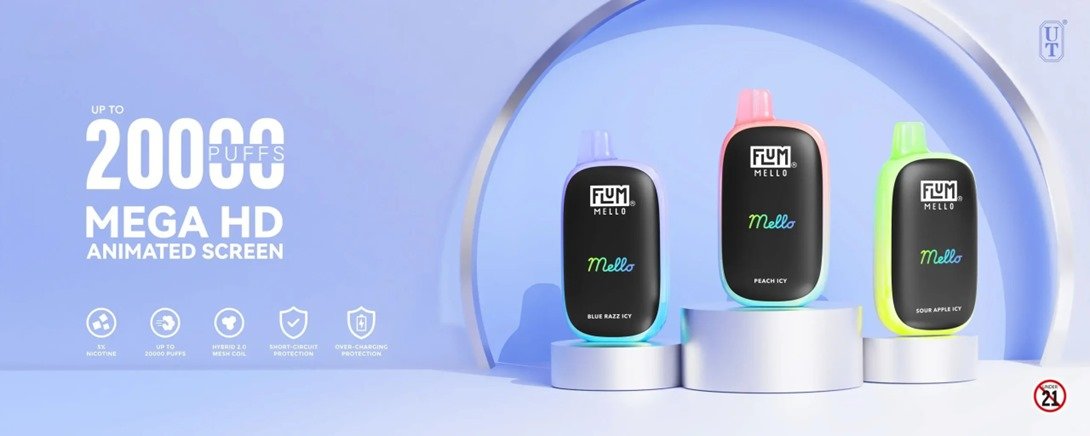

This is really interesting, You’re a very skilled blogger. I’ve joined your rss feed and look forward to seeking more of your fantastic post. Also, I’ve shared your site in my social networks!
Hey! I could have sworn I’ve been to this blog before but after browsing through some of the post I realized it’s new to me. Nonetheless, I’m definitely happy I found it and I’ll be book-marking and checking back frequently!
You have mentioned very interesting details! ps nice web site.
We are a group of volunteers and starting a new scheme in our community. Your site offered us with valuable info to work on. You’ve done a formidable job and our entire community will be grateful to you.
It’s arduous to seek out educated individuals on this matter, but you sound like you understand what you’re speaking about! Thanks
Please let me know if you’re looking for a article writer for your blog. You have some really good articles and I feel I would be a good asset. If you ever want to take some of the load off, I’d really like to write some content for your blog in exchange for a link back to mine. Please shoot me an e-mail if interested. Many thanks!
Hey There. I discovered your blog using msn. This is a really smartly written article. I will be sure to bookmark it and return to learn extra of your helpful information. Thanks for the post. I’ll certainly return.