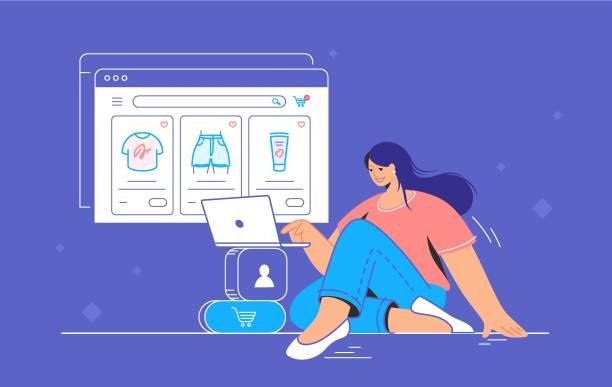You finally got a laptop. Now keep it fast, safe, and reliable without spending extra. This guide explains what actually works for battery life, charging, cleaning, updates, storage, and when to think about warranty or battery replacement—in simple language.
1) Battery care that actually helps
Keep charge in the “middle” most days.
Lithium-ion batteries age slower when you avoid living at 100% or 0%. Microsoft recommends aiming roughly 20–80% a few times a week, and using any built-in “smart charging” so the laptop limits charging when plugged in long hours.
Use the maker’s charge-limit feature if you have it.
Many laptops let you cap charging around 60–80% (names vary: Battery Health Charging, Conservation Mode, etc.). ASUS explains this feature is meant to extend battery lifespan; Lenovo advises capping to ~80% if you’re almost always on AC power.
Avoid heat and extremes.
Heat speeds up battery wear. Keep vents clear, don’t cover the keyboard/vents with blankets, and avoid leaving the laptop in a hot car. Apple’s battery guidance: avoid extreme temperatures and store long-term at ~50% charge.
Don’t stress about “full cycles.”
Modern laptops manage charging for you. Microsoft notes that batteries are consumable and will lose capacity over time; focus on decent habits (mid-range charging, avoiding heat) rather than micro-managing every percent.
Expert tip: Users commonly cap to 60–80% when plugged in for class/library days, and let it float higher only before long trips. It’s popular on Lenovo/ASUS lines and lines up with OEM guidance.
2) Day-one software setup (security & updates)
Turn on updates and keep antivirus active.
Windows already includes Windows Security. Keep Windows Update and your apps up to date—this blocks a lot of problems before they start.
Know your Windows version.
If your device is still on Windows 11 23H2, update—security updates ended in Nov 2025 for that version. Staying current keeps you protected.
Use basic battery-saver settings (when needed).
Windows shows which apps are eating battery (Settings → System → Power & battery). Battery Saver + closing background apps = extra hours on campus.
3) Storage & speed basics
- Prefer SSD (NVMe) over HDD. It boots and opens apps much faster (you’ll feel it every day).
- Keep 15–20% free space so your SSD stays snappy.
- If you edit photos/videos, consider 1 TB storage. If you mostly do notes, docs, and web, 512 GB is fine.
4) Keep it clean – so it stays fast and quiet
Outside: Use a soft microfiber cloth; for screens, a little water or a proper screen cleaner—not ammonia or harsh chemicals. Lenovo’s cleaning note: stick to mild, non-abrasive solutions.
Inside: Dust blocks airflow. If fans get loud or the keyboard area feels hot, blow dust out from vents (short bursts), and don’t block the bottom or rear vents during use. HP’s care pages stress keeping liquids away and careful storage/handling.
5) Charging & using it day-to-day
- It’s fine to use while plugged in—modern laptops manage power.
- Before a long class day, charge to 100%, then unplug; you can re-enable the 80% cap later. (Dell even explains fast-charge features like ExpressCharge.)
- If the laptop lives on a desk, enable your battery-limit mode (60–80%) to reduce wear. ASUS and Lenovo provide built-in toggles.
- Don’t fully drain to 0% often; it’s harder on the battery. Aim for mid-range usage.
6) Network & class-life tips
- Video calls choppy? Sit closer to the router, or use Ethernet via a USB-C adapter—rock-solid for presentations.
- Replace weak campus Wi-Fi with your own phone hotspot in a pinch (watch data limits).
- Carry a padded sleeve and avoid tightly packed bags that press on the lid/keyboard.
7) When to be concerned – signs you shouldn’t ignore
- Battery health % dropping fast (e.g., loses 10–20% capacity in a few months) or swelling (trackpad or bottom case bulging/creaking). Stop using and seek service—swollen batteries are a safety risk. (Most OEMs treat batteries as consumables but take swelling seriously.)
- Random shutdowns at 20–40%, or the laptop dies quickly even after a full charge—battery likely degraded.
- Fans always loud and hot even at idle—dust buildup or background apps; clean and check battery usage charts in Windows.
8) When to replace the battery
- You rely on portability and now get under 2–3 hours doing the same tasks you used to do for 6–8.
- Windows or OEM tools report very high wear (health well below ~70–80%) and the runtime is hurting your studies.
- The battery is swollen—stop and replace immediately for safety.
Dell notes that laptop batteries are consumables with a typical 1-year battery warranty (varies by brand/region). After that, paid replacement is normal.
9) When and how to claim warranty
- Keep your invoice (digital copy too). SellX’s policy says you must present proof of purchase for warranty claims; start by contacting their hotline or visiting a branch.
- Batteries often have shorter warranty than the laptop (commonly ~1 year). If you see swelling, sudden failure, or charging faults within the warranty period, contact support quickly. Many brands handle genuine safety issues even faster.
10) Quick “Do & Don’t” list (save this)
Do
- Update Windows and apps; keep antivirus on.
- Use battery-limit mode if you’re plugged in for hours.
- Keep the laptop cool and the vents clear; clean gently.
- Use Battery usage in Settings to find power-hungry apps.
- Back up classwork (OneDrive/Drive + a USB stick is perfect).
Don’t
- Don’t leave it in hot cars or block the vents.
- Don’t run to 0% all the time or park at 100% for months.
- Don’t use glass cleaner or harsh chemicals on the screen.
- Don’t ignore battery swelling—get service.
FAQ
Q1) Should I always keep my laptop at 100%?
No. It’s okay sometimes (like before a long day), but living at 100% 24/7 can speed up wear. Use the maker’s charge-limit feature (60–80%) if you’re mostly plugged in.
Q2) Is it bad to use the laptop while charging?
Not with modern devices. They’re designed for it. Just avoid heat—keep air flowing and don’t block vents.
Q3) My battery health says 85%. Should I worry?
No. Batteries are consumables and lose capacity with time. Replace when the runtime no longer meets your needs (or if a safety issue like swelling appears).
Q4) What’s one setting that really saves battery?
Check Battery usage in Windows and close the top power-hungry apps. It makes a big difference during lectures.
Q5) How often should I clean the laptop?
Wipe the screen/keyboard weekly; dust the vents every month or two (faster if you hear constant fan noise). Use mild cleaners only.
Q6) My Windows says it’s out of date. Is that risky?
Yes—older versions can lose security updates. Update to a supported Windows 11 release to stay protected.
Final word
If you remember three things:
- Keep the battery in the middle most days (20–80%), use the charge-limit when plugged in.
- Keep it cool, clean, and updated.
- If you see swelling, rapid health drop, or sudden shutdowns—stop and get service. Dell’s guidance: batteries are consumables, but safety issues need quick attention.
With these habits, your laptop should stay fast and dependable all year.