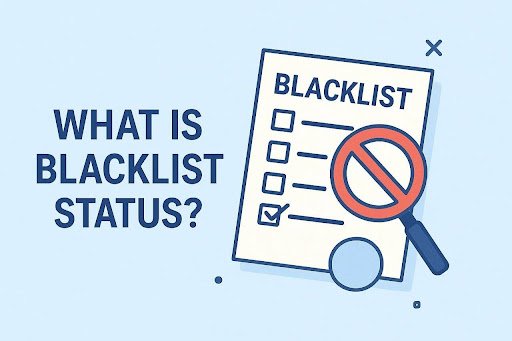We’ve all experienced that sinking feeling after accidentally pressing Shift + Delete on a file we didn’t mean to permanently remove. Unlike sending items to the Recycle Bin, using Shift + Delete skips that step, making the file seem irretrievably lost. But don’t worry—if you’re wondering how to recover shift deleted files, there are effective solutions you can try. In this guide, we’ll walk you through quick and reliable methods to restore your lost data on Windows.
What Happens When You Use Shift + Delete?
Normally, when you delete a file in Windows, it goes to the Recycle Bin, giving you a second chance to recover it. However, when you use Shift + Delete, the file bypasses the Recycle Bin entirely. It’s not technically “deleted,” but rather marked as free space on your hard drive. Until new data overwrites it, the file is still recoverable using the right tools.
Important First Step: Stop Using the Affected Drive
If you’ve accidentally shift-deleted a file, immediately stop using the drive where the file was located. Continued use may overwrite the deleted data, making it more difficult or even impossible to recover.
Solution 1: Use WinfrGUI – A Powerful, User-Friendly Tool
One of the easiest and most effective ways to recover permanently deleted files is by using WinfrGUI. This free tool offers a graphical user interface for Microsoft’s Windows File Recovery (WinFR), which is typically command-line based and intimidating for non-tech users.
Why Use WinfrGUI?
- User-friendly interface: No need to type complicated commands.
- Free to use: 100% cost-free and safe.
- Flexible recovery: Supports NTFS, FAT, exFAT, and ReFS file systems.
- Deep scan options: Helps recover files lost due to formatting, corruption, or accidental deletion.
How to Use WinfrGUI to Recover Shift Deleted Files:
- Download and install WinfrGUI from the official website.
- Launch the program.
- Select the drive where your file was located before deletion.
- Choose the destination folder where recovered files will be saved.
- Select the scanning mode – choose between Quick Scan and Deep Scan based on how long ago the file was deleted.
- Click “Start Recovery.”
WinfrGUI will scan the drive and display recoverable files.
That’s it! In just a few steps, you can recover your important documents, images, videos, and more.
Solution 2: Restore from Backup (If Available)
If you’ve been using Windows Backup or File History, you may be able to restore your file from a previous version.
Steps to Restore a Previous Version:
- Navigate to the folder where the file was located.
- Right-click the folder and select “Restore previous versions.”
- Browse the available versions and select the one that contains your deleted file.
- Click Restore to recover the file.
This method only works if Windows Backup or File History was enabled before the deletion occurred.
Solution 3: Check Cloud Services (OneDrive, Google Drive)
If your files were stored in a cloud-synced folder like OneDrive, Dropbox, or Google Drive, log into your cloud account and check the trash or deleted items folder.
Cloud storage services often keep deleted files for up to 30 days, giving you another shot at recovery without third-party tools.
Solution 4: Use Command Prompt with Windows File Recovery
If you’re comfortable using the command line, Windows 10 and 11 include Windows File Recovery, a Microsoft tool that can help restore deleted files. However, it requires typing precise commands and choosing the right mode.
This is why many users prefer WinfrGUI, which simplifies the recovery process with a visual interface, while still leveraging the same powerful engine.
Final Tips for Preventing Future Data Loss
While tools like WinfrGUI can save the day, prevention is always better than cure. Here are a few tips to avoid future data disasters:
- Enable File History or Backup in Windows.
- Use cloud storage for important files.
- Double-check before pressing Shift + Delete.
- Install a recovery tool like WinfrGUI ahead of time so you’re prepared.
Conclusion
Permanently deleting files using Shift + Delete doesn’t have to mean losing them forever. Whether you’re tech-savvy or just looking for an easy fix, knowing how to recover shift deleted files can make a huge difference.
Among all solutions, WinfrGUI stands out as a free, efficient, and beginner-friendly tool that takes the stress out of data recovery. So if you find yourself in a data loss situation, don’t panic—download WinfrGUI and get your files back with just a few clicks.