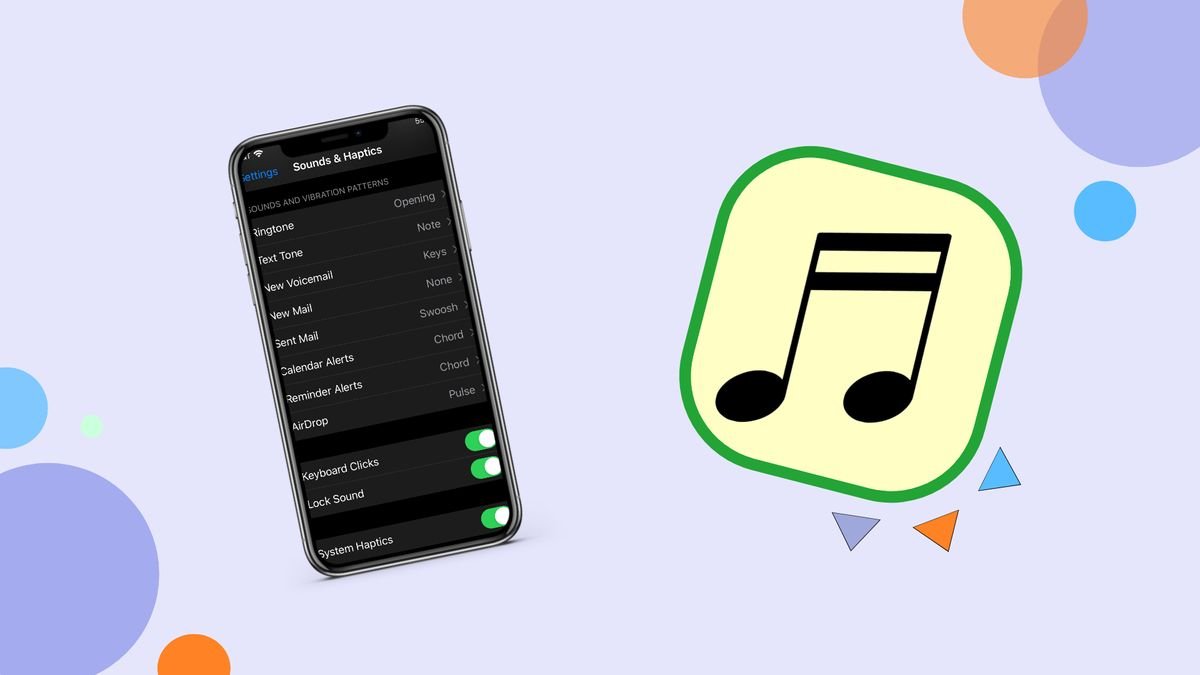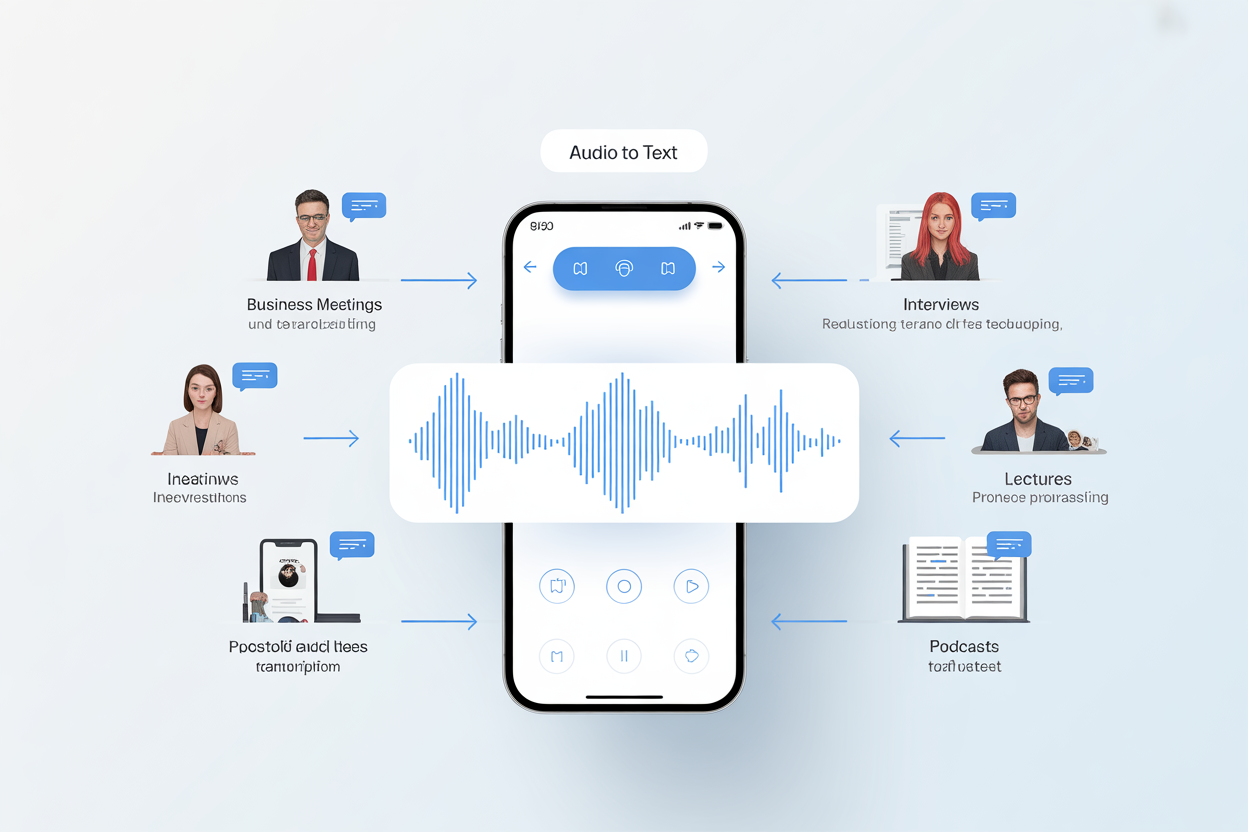Your phone is an extension of your personality — so why settle for default ringtones and alert sounds? Whether you want a unique ringtone for incoming calls, a custom notification for texts, or a more motivating alarm sound, Android gives you the freedom to personalize your audio alerts.
In this article, we’ll walk you through how to create, set, and manage custom ringtones and alert sounds on Android devices. We’ll also explore how apps like Ringify make the process easier, faster, and more fun.
Why Use Custom Ringtones and Alerts?
We hear our phones dozens of times a day — for calls, messages, reminders, and alarms. Using personalized tones instead of factory sounds not only keeps things interesting, but it also helps:
- Identify who’s calling without looking at the screen
- Separate personal and work messages
- Wake up better with a more pleasant or effective alarm
- Add fun and flair to your daily routine
Custom sounds are more than just audio — they’re part of how you experience your device.
Methods to Create Custom Ringtones on Android
There are two main ways to create and set custom sounds:
✅ Option 1: Use a Dedicated Ringtone App (Recommended)
The easiest way to manage ringtones and alerts is by using a dedicated app. Ringify – trending ringtone app 2025 is a great example.
🔔 What Is Ringify?
Ringify is a free Android app that lets you explore a wide collection of custom ringtones, alarm sounds, and notification tones. It’s user-friendly and designed for people who want to personalize their devices without dealing with file managers or audio editors.
📲 Key features include:
- Tons of trending tones and new ringtones for 2025
- Categories for ringtones, notifications, and alarms
- One-tap setting for each sound
- Ability to assign tones to specific contacts
- No hidden charges — it’s free to use
📱 How to Use Ringify:
- Download Ringify from the Play Store
- Open the app and browse tones by category
- Tap a sound to preview it
- Tap “Set” and choose how to apply it: ringtone, alarm, or notification
- Done! Your new sound is live
No need to move files manually or dig through settings. Ringify handles it all in a few taps.
Option 2: Manually Add Ringtones (Advanced Users)
If you have your own MP3 or sound file you want to use, you can also manually place it into your phone’s system folders. Here’s how:
🗂️ Step-by-Step Guide:
- Connect your phone to a PC (or use a file manager app)
- Navigate to internal storage
- Create folders if they don’t exist:
- /Ringtones/ – for call ringtones
- /Notifications/ – for notification sounds
- /Alarms/ – for alarms
- Move your audio file (MP3, WAV, OGG) into the appropriate folder
- Go to Settings > Sound & Vibration > Phone Ringtone (or Notifications/Alarms)
- Your new sound will appear in the list
💡 Tip: Keep audio clips under 30 seconds for compatibility
This method works well if you’ve already created or downloaded your own sound files — but for most users, apps like Ringify are faster and more convenient.
How to Assign Ringtones to Contacts
Want to set a different ringtone for friends, family, or work contacts?
- Go to the Contacts app
- Select a contact
- Tap the three-dot menu or “Edit”
- Look for “Set Ringtone” or “Ringtone” option
- Choose from available tones or open Ringify to select one
This way, you’ll instantly know who’s calling without checking your phone.
How to Set Custom Notification Sounds
To set a custom notification tone:
- Go to Settings > Sound & vibration > Notification sound
- Choose a tone from your system list
- If you’ve used Ringify, your new sound will already appear
- Select it and exit — your notifications are now personalized
You can also set app-specific sounds (e.g., WhatsApp, Gmail) by going into that app’s notification settings.
Make Your Alarm Work for You
Default alarms can feel dull. Here’s how to change that:
- Open the Clock app
- Edit an alarm
- Tap “Sound” or “Ringtone”
- Choose your desired tone from the list
- Ringify tones appear here automatically if installed
Pick something upbeat, relaxing, or just funny to start your day right.
Final Thoughts
Customizing your Android phone is easy — and changing your ringtones and alerts is one of the simplest (and most fun) ways to do it. Whether you go the manual route or use an app like Ringify, having the right sound for each moment can make your phone feel truly yours.
Ready to give your phone a new voice?
➡️ Download Ringify from the Play Store and start exploring custom sounds today.