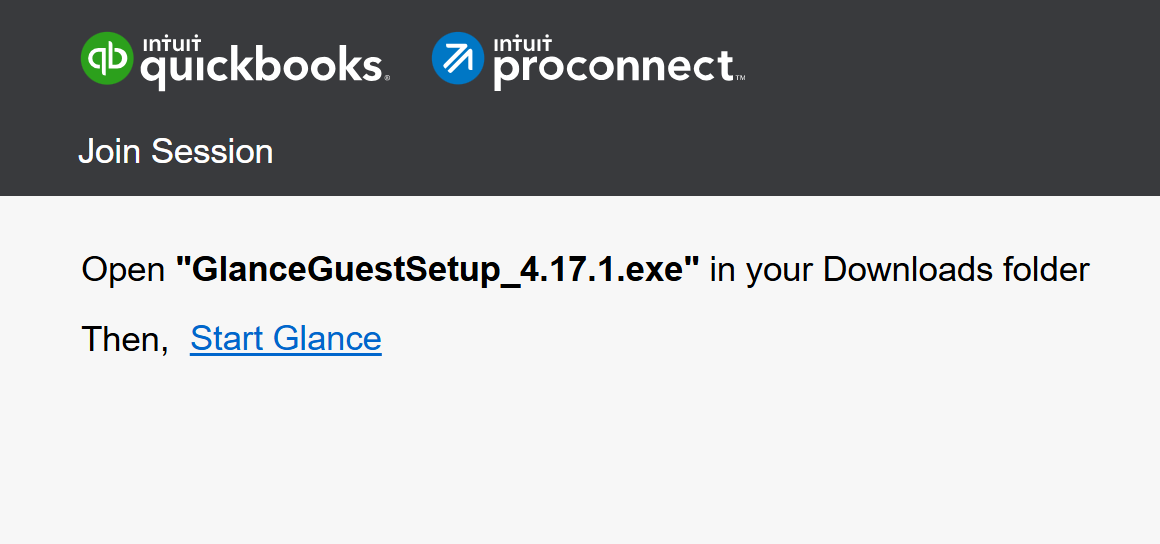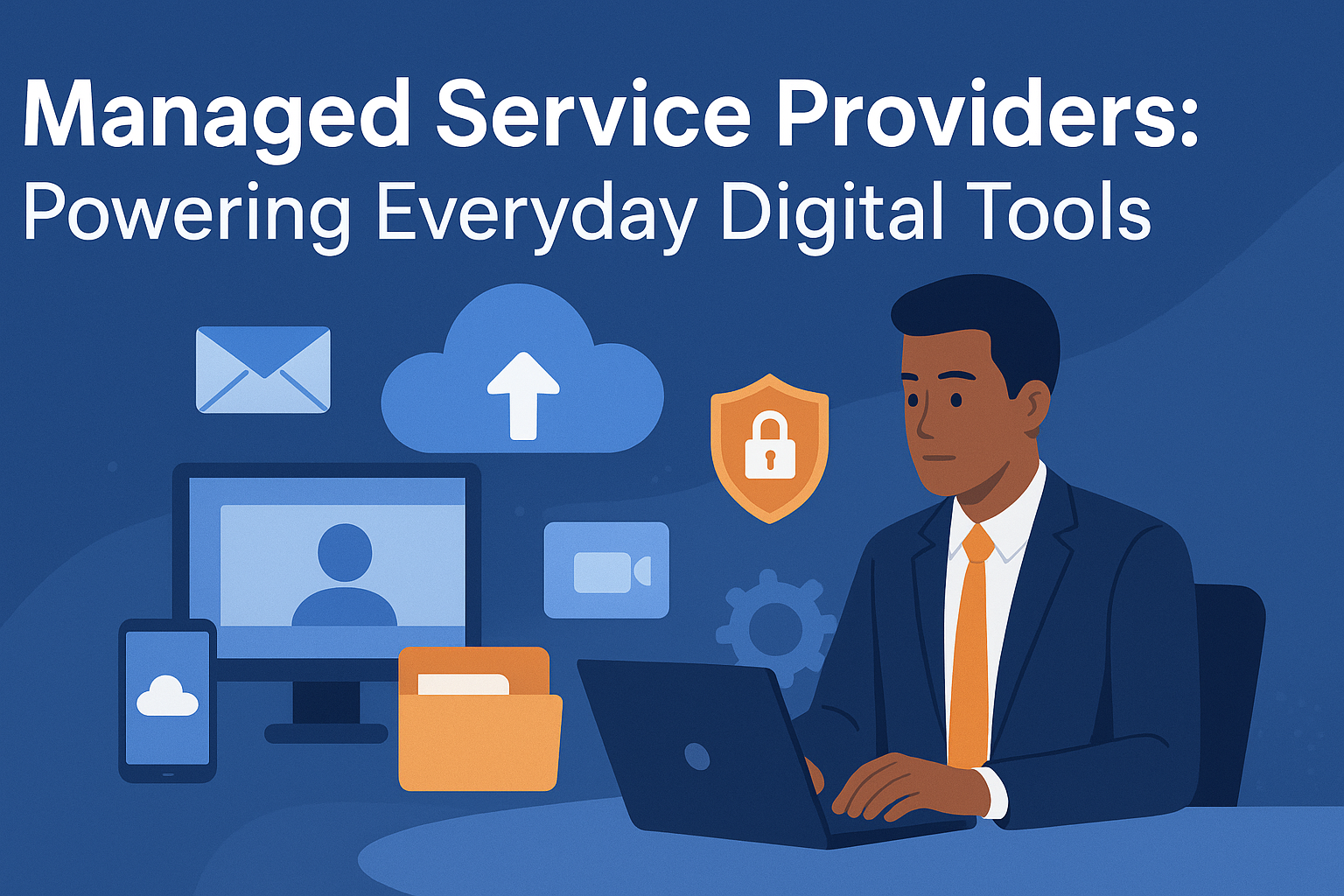What is Glance.Intuit.com?
Glance.Intuit.com is a secure remote assistance tool developed in partnership with Glance Networks, designed specifically to support users of Intuit products. It allows Intuit customer service agents to view your screen in real time—with your permission—to help resolve issues more efficiently and accurately.
Glance Intuit tool is commonly used during customer support calls where visual guidance is more effective than verbal instructions alone.
Key Features
🔒 Secure Screen Sharing
Glance enables Intuit agents to see your screen only after you explicitly grant access. You stay in control at all times, and no changes are made to your system without your permission.
🖥️ Real-Time Guidance
Rather than trying to explain steps over the phone, agents can visually guide you through tasks, making it easier to understand and complete actions in QuickBooks, TurboTax, or other Intuit services.
⚙️ Lightweight and Easy to Use
The Glance client is small, easy to install, and works seamlessly with both Windows and Mac operating systems. In many cases, it can be launched directly from your browser without the need for a full installation.
📱 Cross-Platform Compatibility
Whether you’re using a desktop, laptop, or browser extension, Glance offers compatibility across multiple platforms for a smooth user experience.
🔐 Privacy and Safety
All sessions are encrypted, temporary, and initiated only with your consent. You can end the session at any time, ensuring full control and data security.
Benefits of Using Glance Intuit Remote Support
- Faster Problem Resolution: By allowing agents to see what you’re seeing, issues can often be resolved in just a few minutes.
- Less Frustration: Skip the back-and-forth explanations and let the agent walk you through steps visually.
- Better Understanding: Visual support helps users learn how to navigate software more confidently in the future.
- Secure by Design: No files are downloaded, shared, or stored beyond the duration of the session.
How to Use Glance Intuit Remote Support
Here’s a simple step-by-step guide to starting a Glance session:
- Contact Intuit Support
Begin by speaking with a support agent via phone or chat. If the issue is complex, the agent may suggest using Glance for screen-sharing. - Launch the Glance Application
You’ll be directed to start a Glance session. This may involve downloading a small application or opening a browser extension. - Enter the Session Code
A unique code will be provided by the agent. Enter this code to securely connect your screen. - Begin Screen Sharing
Once connected, the agent can view your screen and guide you through the process. You maintain full control and can end the session at any point. - Close the Session When Finished
After resolving the issue, simply close the Glance application to terminate the connection. You can also uninstall it if desired.
When Should You Use It?
- When you’re having trouble with software features or errors in QuickBooks
- When you’re unsure how to file or correct data in TurboTax
- When a support agent suggests a visual walkthrough
- When you want faster and clearer resolution to your issue
Conclusion
Glance.Intuit.com offers a smart, safe, and efficient way to get hands-on help from Intuit’s customer support team. It enhances traditional support methods by bringing visual interaction into the mix—making problem-solving quicker and more effective.
Whether you’re a business owner managing payroll in QuickBooks or a taxpayer navigating deductions in TurboTax, Glance Intuit Remote Support provides the clarity and confidence you need to move forward.