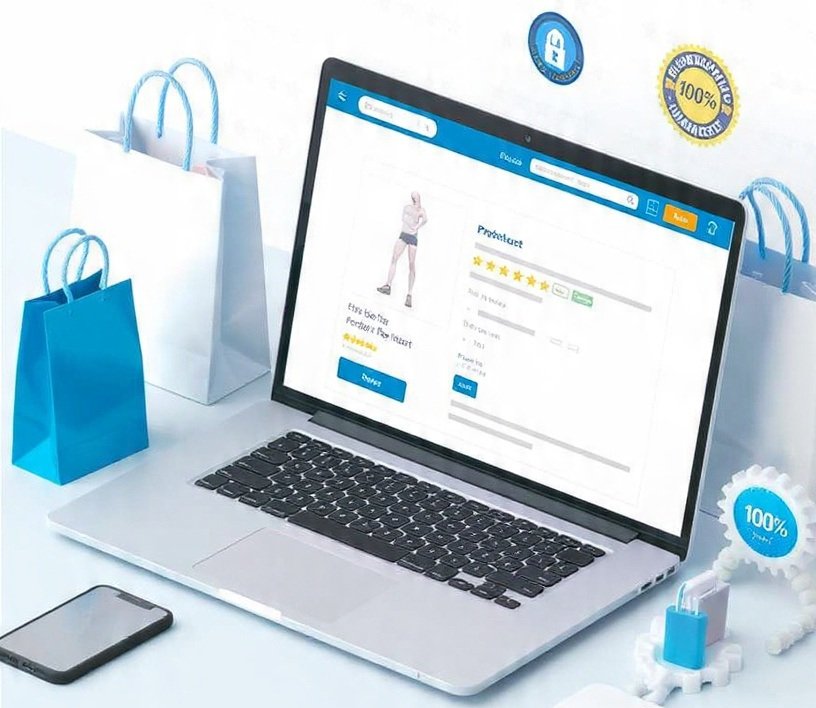Data is important for both personal and business life in this digital age. Losing important data due to unintentional deletion, formatting mistakes, or system crashes can be a nightmare. While Microsoft includes Windows File Recovery as a standard feature, it is not necessarily the most user-friendly or powerful alternative available.
That is why many people are looking for a more intuitive and efficient approach to recover lost data. In this post, we’ll look at the best Windows File Recovery options, why people stop using Microsoft’s application, and how to easily recover your files.
Why Do Users Look For Windows File Recovery Alternatives?
Although Windows File Recovery offers a free, command-line-based technique for recovering lost data, it has numerous disadvantages that restrict its usefulness for everyday users:
- Complex command interface: It is solely based on command-line operations, which can be confusing for users without technical knowledge.
- Limited file system support: This tool only supports NTFS, FAT, exFAT, and ReFS. Other formats are unsupported.
- There is no file preview, so users cannot see which files can be recovered before restoring them.
- It lacks advanced recovery techniques, therefore certain files may remain unrecoverable.
- Error-prone process: A single typo on the command line can lead to improper operations or failed recovery.
For users who want a simpler, faster, and more reliable recovery experience, switching to professional file recovery software is often a good choice.
The Best Alternatives to Windows File Recovery – AOMEI FastRecovery
AOMEI FastRecovery stands out as a top Windows file recovery tool thanks to its intuitive design, powerful scanning technology, and high success rate. It can recover from HDDs, SSDs, USB drives, memory cards, and other storage devices.
With its dual scanning modes—Quick Scan and Deep Scan—AOMEI FastRecovery can detect and recover lost data caused by deletion, formatting, or corruption. Even if files were removed from the Recycle Bin, this software can bring them back easily.
Key features include:
- Recover over 200 file types (photos, videos, documents, emails, and more)
- Maintain original filenames, structures, and quality after recovery
- Filter and preview files before recovering
- Fully compatible with Windows 7/8/10/11 and Windows Server
- Simple 3-step recovery process suitable for all users
How to Recover Deleted Files on Windows 10/11
If you accidentally deleted files or formatted a disk, don’t panic. Follow these steps to recover your data using AOMEI FastRecovery:
Step 1. Download, install, and launch AOMEI FastRecovery. Hover over the target drive and click Scan.
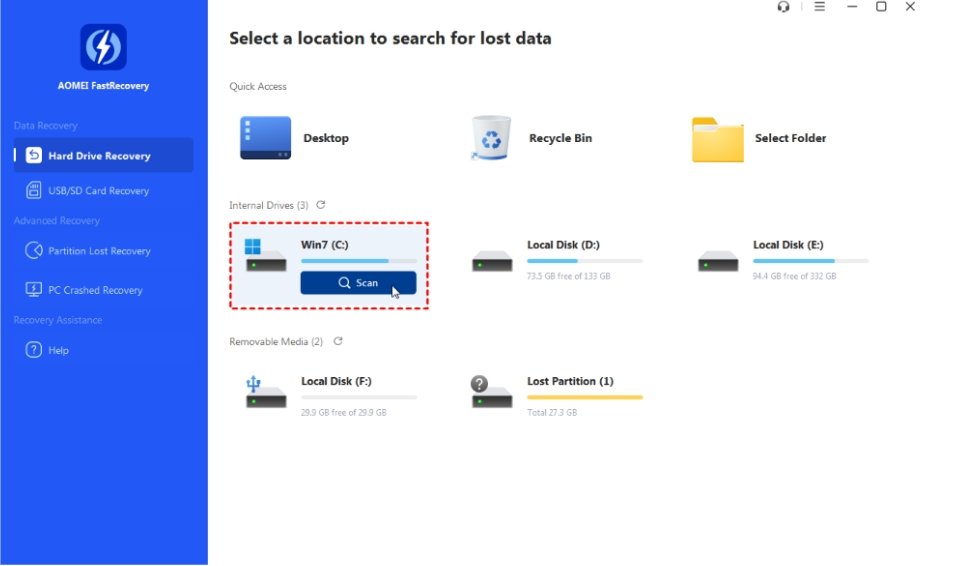
Step 2. The software will automatically perform Quick Scan and Deep Scan. You can filter results by type, size, or modified date while scanning.
Step 3. Preview and select the files you wish to restore, then click Recover to save them to a secure location.
Tip: This process also works if you want to recover deleted files Windows 11, simply choose your Windows 11 system drive and follow the same easy steps.
Alright, AOMEI FastRecovery lets you restore lost files in just a few clicks, simply select the drive, scan, preview, and recover. It’s faster, clearer, and far more convenient than using complex command lines, making data recovery effortless for every Windows user.
Pro Tips to Prevent Future Data Loss
Even the best recovery software can’t guarantee a 100% success rate after severe corruption or overwriting. To perserve your data, consider these best practices:
Regular backups: Use a professional backup tool such as AOMEI Backupper to automatically back up your important files and system.
Separate storage locations: Keep your backups on external drives or cloud storage to prevent total loss.
Avoid overwriting lost data: Stop using the affected drive immediately after data loss to enchance the likelihood of successful recovery.
Final Words
While Windows File Recovery can perform basic data restoration tasks, its command-line interface and limited functionality make it unsuitable for many users. Third-party solutions like AOMEI FastRecovery provide an intuitive interface, faster scans, and higher recovery success rates, making it the ideal option to recover lost data on Windows PCs.
Whether you need to restore accidentally deleted photos, recover formatted partitions, or perform a deep scan of your drive, AOMEI FastRecovery offers a complete solution. Combine it with regular backups, and you’ll never have to worry about losing important data again.