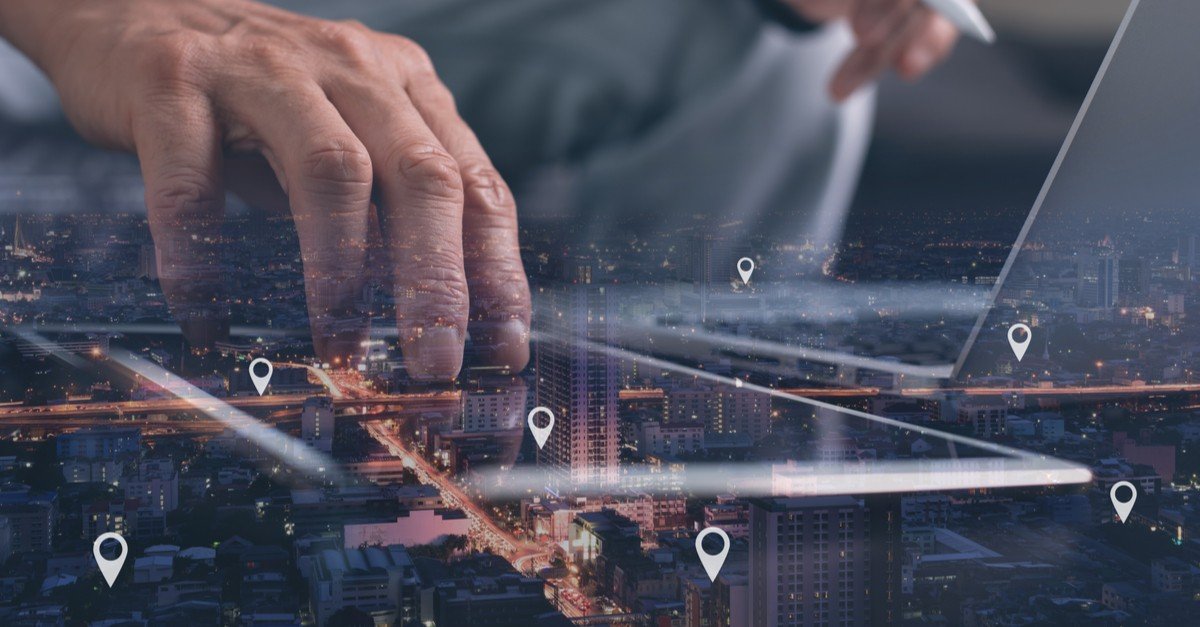Apple devices are used widely around the world due to their advanced features and easy accessibility. However, one common issue that iPhone users face is the Black Screen of Death. It does sound like a heart-stopping issue considering the cost of newer iPhone models. Fortunately, the issue can be resolved at home. Yes, you read it right.
If you are experiencing this fear-inducing issue, you have come to the right place! You do not necessarily have to spend bucks on iPhone repair services to get your device back up and running. Instead, you can easily try these tips at home to resolve the problem.
The first thing to do is to ensure that your device is properly charged, if this is not the issue try performing a hard restart by pressing and holding the power button and the volume up and down buttons simultaneously for at least 10 seconds and then release it. If this too does not make your iPhone power on, it could be due to some hardware issue, in such a case it is recommended to seek professional help from a reputed iPhone repair shop such as The Gadget Xchange.
What is the Black Screen of Death and What Causes It?
Almost every electronic device has its version of a dreaded issue known as the “screen of death.” For computers, it’s the “blue screen of death,” while game consoles suffer from the infamous “red ring of death.” This term refers to the serious problem that makes your device completely non-functional and often requires professional iPhone repair service.
In the case of the iPhone’s black screen of death, the screen goes blank and becomes unresponsive to touch. However, you can still hear sounds or feel vibrations, indicating that the phone is operational. Dealing with this issue can be frustrating because, without a working screen, your iPhone becomes practically unusable. Fortunately, we have listed down some tips recommended by iPhone repair experts that you can try before getting professional help.
Tips To Fix iPhone Black Screen of Death
Check The Brightness
While this might sound a bit stupid oftentimes, it is because of the too-low level of screen brightness that you are unable to see anything on the display screen. Therefore, before you start to panic and try other methods to deal with the black screen of death, check the brightness level of your iPhone.
Charge The Battery
With time, the iPhone’s battery degrades resulting in a lower battery life. At some point, it will be degraded to the extent that it will be incapable of providing sufficient power to make the iPhone work, which often results in the Black Screen of Death.
To fix the issue, connect your iPhone to an Apple-certified charger, let it charge for at least 30 minutes, and try turning it on with the charger plugged in. If the battery is the issue, this shall allow your iPhone to start normally, indicating it is time to get your iPhone battery replaced.
Force Restart The iPhone
Forcefully restarting your iPhone refreshes its recent memory, closing down all the problematic apps that may be causing the problem. To do this, press and hold the power buttons and the volume up and down button simultaneously for 10 to 15 seconds until the Apple logo appears.
Enable iPhone into Recovery Mode
If none of the steps mentioned above help, it is time to try a heavy-duty fix. You can use the special Recovery Mode in the iPhone which allows you to diagnose and fix software issues. To enable an iPhone into recovery mode, follow these steps:
- Connect your iPhone to a computer using a Lightning cable.
- Open iTunes (for macOS Catalina and later, open Finder).
- Press and release the Volume Up button quickly, then do the same with the Volume Down button.
- Press and hold the Side (or Top) button until the recovery mode screen appears.
- You’ll see the iTunes (or Finder) icon along with an image of a Lightning cable on your iPhone’s screen, indicating it’s in recovery mode.
- Release the Side (or Top) button. Your iPhone is now in recovery mode, and iTunes (or Finder) will prompt you to restore or update your device.
Entering recovery mode can be useful for troubleshooting software issues, restoring a device to factory settings, or reinstalling iOS.
Seek Professional iPhone Repair Service
If none of the steps mentioned above help, it could be due to some hardware damage. In such a case, it is advised to seek a professional iPhone repair service. Reputed stores like The Gadget Xchange have a team of highly trained technicians who can carefully inspect and fix the problems with your iPhone making it work smoothly again.
Frequently Asked Questions
- Why did my iPhone screen go black background?
Your iPhone screen goes black background due to low brightness, software glitches, drained battery, or even hardware issues. To troubleshoot it, try performing a hard reset by holding down the power button and the home button (or the Volume Down button for newer models) simultaneously until the Apple logo appears.
- How do I fix my iPhone not turning on?
If your iPhone is not turning on, it could be due to a drained battery, software crash, or hardware malfunction. To fix the issue, ensure your device is properly charged by connecting it to a power source and letting it charge for some time. If this is not the problem, try to perform a hard reset. If the problem persists, seek a professional iPhone repair service.
- How do I manually reset my iPhone?
To manually reset your iPhone, you can perform a hard reset by pressing and holding the Power button and Home button (or Volume Down button for newer models) simultaneously for at least 10 to 15 seconds until the Apple logo appears on the screen. After that, release the buttons and allow the device to restart.