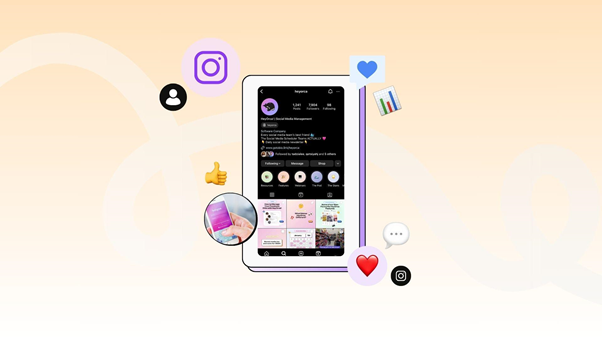In the world we live in today, a person’s Facebook profile picture is sometimes the only glimpse one gets into that particular person’s online life. Whether you decide to change it after the New Year begins or you have a special occasion to make the change, using a new profile picture is a fun way to give your social media account the update that it needs. However, there are those times when one would like to change the profile picture yet it does not go through the friends’ news feed. Fortunately, there is a way to change your facebook profile picture without posting it on your Facebook feed or timeline.
How to Change Your Facebook Profile Picture Without Posting
Here’s a step-by-step guide to help you update your profile picture privately:
Step 1: Access Your Profile
Go to the Facebook site and locate your profile page. This can be attained by clicking at the top of the homepage on your name or profile picture.
Step 2: Moving Your Mouse Pointer on Your Present Profile Image
When you are on your profile page, move your pointing apparatus over your current profile picture. After doing so, the mouse pointer will change to a pen pointing tool and a list of the menu options “Update Profile Picture” and “View Profile Picture” will appear.
Step 3: Select ‘Edit Profile Picture’
Select ‘Edit Profile Picture’ on the menu provided. This will open a new area where you will be getting to select a new profile picture.
Step 4: Choose a New Picture
It is either to take a new photo from whatever device is being used to access the application or choose a photo from the existing Facebook album. Go to your album list and select the photo you want to have as your new profile picture.
Step 5: Adjust the Picture
After updating your picture to a new one you can scale them to fit the frame of the profile picture. Ensure that the relevant parts in the photo are not spoilt by the other parts of the photo.
Also Read: Does Your Snap Score Increase With Chats?
Step 6: Set Privacy Settings
Before doing the save click on the icon next to the word “Save” on the bar above the privacy settings tab. Make the audience Only Me so that the change will not appear on the timeline of friend’s list and neither will the friends receive any notification about the change.
Step 7: Save Changes
In the profile icon box, select which picture you want to use then click on the “save” icon to complete the process. Your new profile picture will be instantly reflected to you, while to your friends no notifications will be sent informing them of the change.
Conclusion
To change the picture you want to remove the previous one and post a new one without writing anything in the post’s commentary. If you follow the above steps, your profile picture change will only be known to you and your friends. Happy updating!