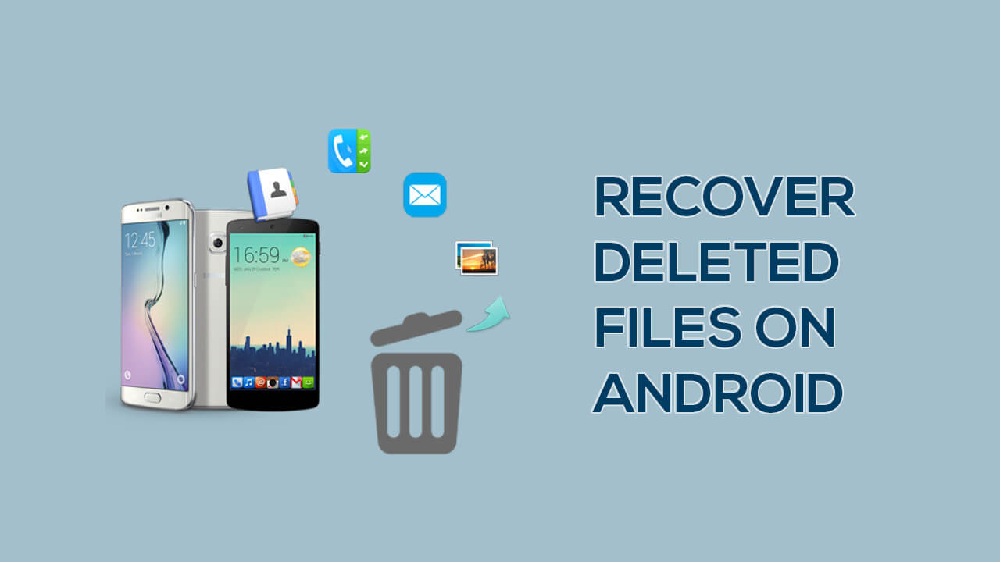Data loss can occur on your Android phone anytime. There are several reasons, such as human error, update failures, formatting, virus or malware attacks, etc., why files usually gets deleted from Android mobiles. Luckily, there are various data recovery methods as well that you can try to recover deleted Android files and folders.
If you have previously created backup of lost files, then it will be very easy to recover deleted files on Android. However, restoring deleted files from Android phones can be a challenging but not an impossible task. In this comprehensive article, we will discuss various methods to help you learn how to restore deleted files from Android phones.
Understanding exact causes for files loss on Android phones
Understanding the common causes of files deletion can help you to identify the exact methods for recovering data from Android phones. Here are some common reasons:
- Accidental Deletion: One of the most common reasons for data loss is accidental deletion. You may have accidentally deleted files while cleaning up your device or performing other operations on it.
- Software Updates: Sometimes, bugs or glitches while installing the latest updates can affect your files, leading to their corruption or sudden deletion.
- Malware Attacks: Malicious software like viruses and malware can corrupt or delete data on your device.
- Factory Reset: Performing a factory reset without backing up important files or folders results in the loss of all stored information.
- Storage Issues: Issues like corrupted SD cards or internal storage devices can cause corruption or deletion of data from it.
- System Crashes: A system crash or a sudden shutdown can also result in data loss.
How do I Recover Lost or Deleted Files from Android Phones?
Whatever is the cause for the deletion of data on your Android phones, it is important to immediately apply the recovery methods to restore those deleted files. In this part of the blog, we will outline various methods to answer how to recover data from Android phones:
Method 01: Use Third-Party Android Data Recovery Software
One of the easiest approaches to recover files from Android phones is via using a Android data recovery software. Tools like Stellar Data Recovery for Android allow you to recover files lost or deleted due to any reason, including accidental deletion, formatting, virus attacks, etc.
The Stellar Data Recovery for Android software is designed to restore your lost files in three simple clicks. It can help you completely scan your device storage to find the lost files and gives you a chance to preview the data before restoring. The software is known for several amazing features, such as:
- The software allows you to recover files after factory reset on your Android devices without backup.
- It allows you to preview the recoverable data with its selective recovery feature, so you can decide on what data you want to be restored.
- You can easily restore lost or missing files of multiple types, including photos, videos, messages, contacts, Whatsapp messages, etc. using this tool.
- The software is compatible with all Android brands, including Samsung®, OPPO®, Vivo, Xiaomi®, OnePlus® etc.
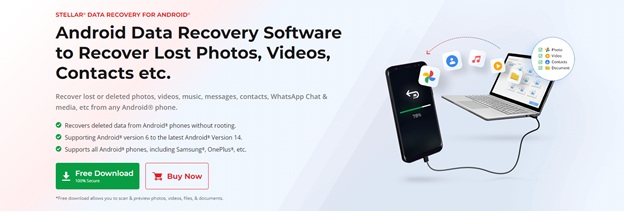
Here’s how to restore deleted data from Android phones without backup using Stellar Data Recovery for Android tool:
Step 1: Download and install the Stellar Data Recovery for Android software on your PC. Also, connect your Android phone to that PC using a USB cable. Launch the software and from the homepage, select the type of file you need to recover and click Next.
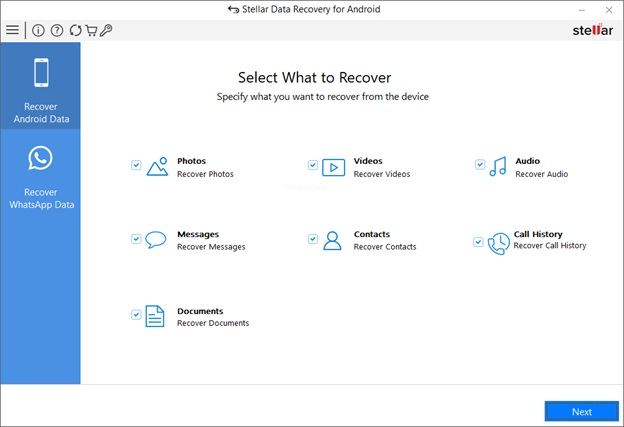
Step 2: Click the Scan button to initiate the scanning process and wait till it gets completed.
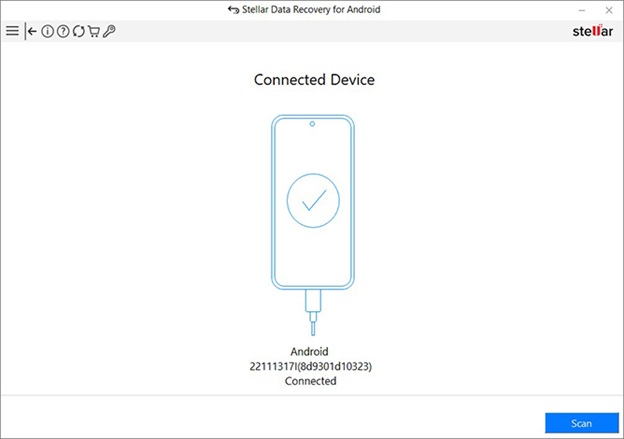
Step 3: When the scan process is completed, preview the recoverable files and choose the files you need to save back. Click the Save button to save selected files back at the desired location.

Method 02: Recover Data Using Google Backup
If you have a habit of creating backup of your important files on Google, you can use it to recover lost or deleted files or data. To recover lost files using Google Backup, you need to follow the below-given steps:
- Firstly, check and ensure that your Android phone is properly connected to the internet.
- Launch the Settings app, go to Accounts and Backup > Backup and restore. Check if the Back up my data toggle is enabled. If yes, move to the next step.
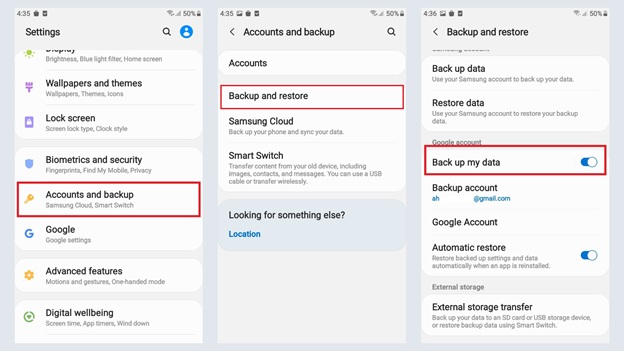
- Now, again launch the Settings app on your Android device, go to About Phone > Reset > Factory data reset.
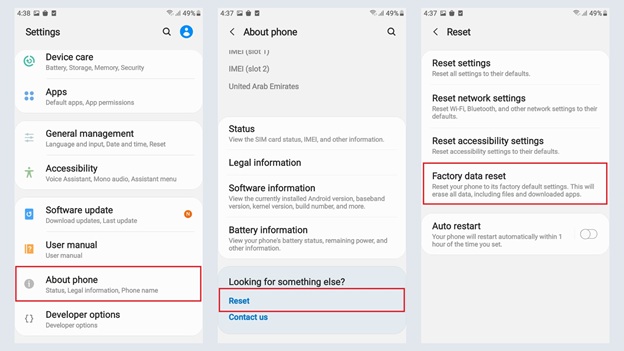
- When you tap the Factory data reset option, your Android device will start performing a reset. After that, your device will be set as new.
- Once done, you can configure your device and restore data from the previous backup.
Note: This method works only when you have enabled a backup on your Google account. Also, you should know the credentials of the Google account that is linked to your Android phone.
Tips for Successful File Recovery on Android
Here are some important tips that you can consider for quick and successful recovery of lost data on Android phones:
- Act Quickly: The sooner you attempt to recover the data, the higher the chance of success.
- Avoid Using the Device: Minimize the use of your Android phone to prevent overwriting the deleted data.
- Regular Backups: Maintain regular backups of your important data on an external storage drive or cloud storage like Google Cloud, iCloud, etc. to avoid future data loss.
- Avoid Factory Resets: A factory reset should be your last resort as it wipes all data from the device.
Wrapping Up
If you ever experienced a sudden loss of important data on your Android phone, don’t lose hope as there are multiple files recovery methods available to recover it, even without a backup. Using professional recovery software like Stellar Recovery for Android and leveraging cloud services can significantly increase your chances of successful data recovery. Always remember to regularly back up your data to prevent future losses and to act quickly when data loss occurs.